Console
editConsole
editConsole enables you to interact with the REST API of Elasticsearch. You can:
- Send requests to Elasticsearch and view the responses
- View API documentation
- Get your request history
To get started, go to Dev Tools > Console.
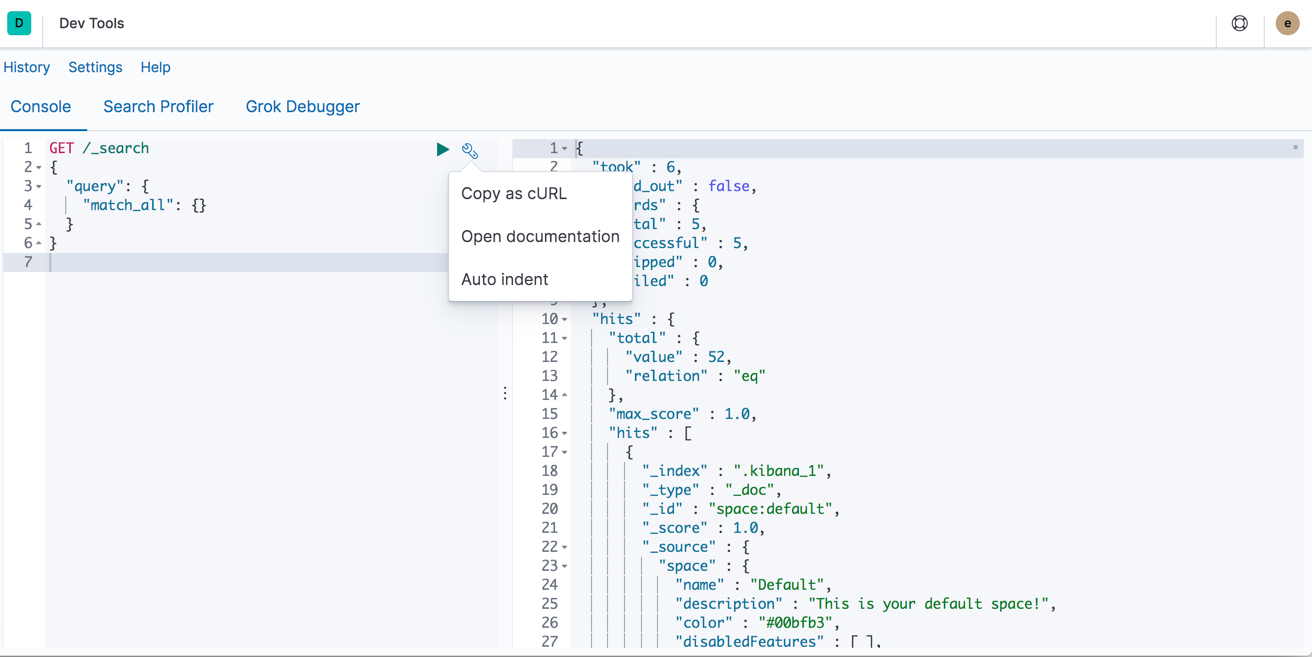
You are unable to interact with the REST API of Kibana with the Console.
Write requests
editConsole understands commands in a cURL-like syntax.
For example, the following is a GET request to the Elasticsearch _search API.
GET /_search
{
"query": {
"match_all": {}
}
}
Here is the equivalent command in cURL:
curl -XGET "http://localhost:9200/_search" -d'
{
"query": {
"match_all": {}
}
}'
When you paste the command into Console, Kibana automatically converts it
to Console syntax. Alternatively, if you want to see Console syntax in cURL,
click the action icon ( ) and select Copy as cURL.
) and select Copy as cURL.
Autocomplete
editWhen you’re typing a command, Console makes context-sensitive suggestions. These suggestions show you the parameters for each API and speed up your typing. To configure your preferences for autocomplete, go to Settings.
Auto-formatting
editThe auto-formatting
capability can help you format requests. Select one or more requests that you
want to format, click the action icon ( ),
and then select Auto indent.
),
and then select Auto indent.
For example, you might have a request formatted like this:
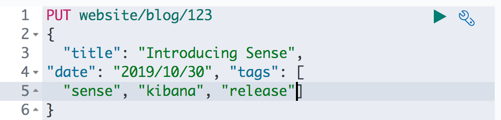
Console adjusts the JSON body of the request to apply the indents.
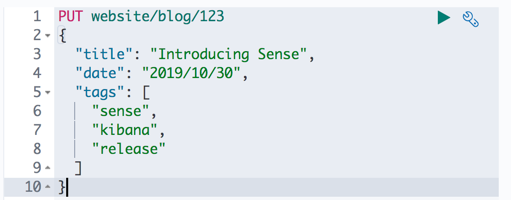
If you select Auto indent on a request that is already well formatted, Console collapses the request body to a single line per document. This is helpful when working with the Elasticsearch bulk APIs.
Submit requests
editWhen you’re ready to submit the request to Elasticsearch, click the green triangle.
You can select multiple requests and submit them together. Console sends the requests to Elasticsearch one by one and shows the output in the response pane. Submitting multiple request is helpful when you’re debugging an issue or trying query combinations in multiple scenarios.
View API docs
editTo view the documentation for an API endpoint, click
the action icon ( ) and select
Open documentation.
) and select
Open documentation.
Get your request history
editConsole maintains a list of the last 500 requests that Elasticsearch successfully executed. To view your most recent requests, click History. If you select a request and click Apply, Kibana adds it to the editor at the current cursor position.
Configure Console settings
editYou can configure the Console font size, JSON syntax, and autocomplete suggestions in Settings.
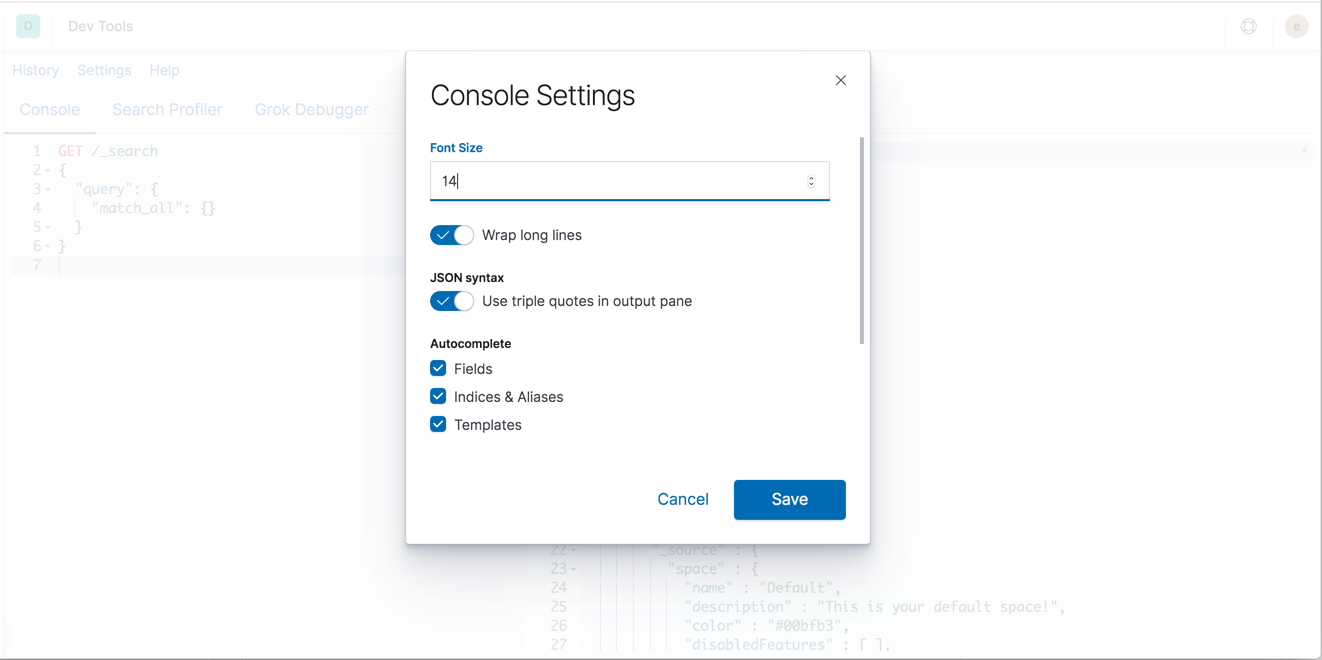
Get keyboard shortcuts
editFor a list of available keyboard shortcuts, click Help.
Disable Console
editIf you don’t want to use Console, you can disable it by setting console.enabled
to false in your kibana.yml configuration file. Changing this setting
causes the server to regenerate assets on the next startup,
which might cause a delay before pages start being served.