Email connector and action
editEmail connector and action
editThe email connector uses the SMTP protocol to send mail messages, using an integration of Nodemailer. An exception is Microsoft Exchange, which uses HTTP protocol for sending emails, Send mail. Email message text is sent as both plain text and html text.
-
For emails to have a footer with a link back to Kibana, set the
server.publicBaseUrlconfiguration setting. -
When the
xpack.actions.email.domain_allowlistconfiguration setting is used, the email addresses used for all of the Sender (from), To, CC, and BCC properties must have email domains specified in the configuration setting.
Connector configuration
editEmail connectors have the following configuration properties.
- Name
- The name of the connector. The name is used to identify a connector in the management UI connector listing, or in the connector list when configuring an action.
- Sender
-
The from address for all emails sent with this connector. This must be specified in
user@host-nameformat. See the Nodemailer address documentation for more information. - Service
-
The name of the email service. If
serviceis one of Nodemailer’s well-known email service providers, thehost,port, andsecureproperties are defined with the default values and disabled for modification. IfserviceisMS Exchange Server, thehost,port, andsecureproperties are ignored andtenantId,clientId,clientSecretare required instead. Ifserviceisother, thehostandportproperties must be defined. - Host
-
Host name of the service provider. If you are using the
xpack.actions.allowedHostssetting, make sure this hostname is added to the allowed hosts. - Port
- The port to connect to on the service provider.
- Secure
- If true, the connection will use TLS when connecting to the service provider. Refer to the Nodemailer TLS documentation for more information. If not true, the connection will initially connect over TCP, then attempt to switch to TLS via the SMTP STARTTLS command.
- Tenant ID
- The directory tenant that the application plans to operate against, in GUID format.
- Client ID
- The application ID that is assigned to your app, in GUID format. You can find this information in the portal where you registered your app.
- Client Secret
- The client secret that you generated for your app in the app registration portal. The client secret must be URL-encoded before being sent. The Basic auth pattern of providing credentials in the Authorization header, per RFC 6749, is also supported.
- Require authentication
- If true, a username and password for login type authentication must be provided.
- Username
- Username for login type authentication.
- Password
- Password for login type authentication.
Connector networking configuration
editUse the Action configuration settings to customize connector networking configurations, such as proxies, certificates, or TLS settings. You can set configurations that apply to all your connectors or use xpack.actions.customHostSettings to set per-host configurations.
Preconfigured connector type
edit my-email:
name: preconfigured-email-connector-type
actionTypeId: .email
config:
service: other
from: testsender@test.com
host: validhostname
port: 8080
secure: false
secrets:
user: testuser
password: passwordkeystorevalue
Config defines information for the connector type.
-
service -
The name of the email service. If
serviceiselastic_cloud(for Elastic Cloud notifications) or one of Nodemailer’s well-known email service providers, thehost,port, andsecureproperties are ignored. Ifserviceisother, thehostandportproperties must be defined. For more information on thegmailservice value, refer to Nodemailer Gmail documentation. Ifserviceisexchange_server, thetenantId,clientId,clientSecretproperties are required instead ofhostandport. -
from - An email address that corresponds to Sender.
-
host - A string that corresponds to Host.
-
port - A number that corresponds to Port.
-
secure - A boolean that corresponds to Secure.
-
hasAuth -
A boolean that corresponds to Requires authentication. If
true, this connector will require values foruserandpasswordinside the secrets configuration. Defaults totrue. -
tenantId - A GUID format value that corresponds to Tenant ID, which is a part of OAuth 2.0 Client Credentials Authentication.
-
clientId - A GUID format value that corresponds to Client ID, which is a part of OAuth 2.0 Client Credentials Authentication.
Secrets defines sensitive information for the connector type.
-
user -
A string that corresponds to Username. Required if
hasAuthis set totrue. -
password -
A string that corresponds to Password. Should be stored in the Kibana keystore. Required if
hasAuthis set totrue. -
clientSecret -
A string that corresponds to Client Secret. Should be stored in the Kibana keystore. Required if
serviceis set toexchange_server, which uses OAuth 2.0 Client Credentials Authentication.
Define connector in Stack Management
editDefine email connector properties.
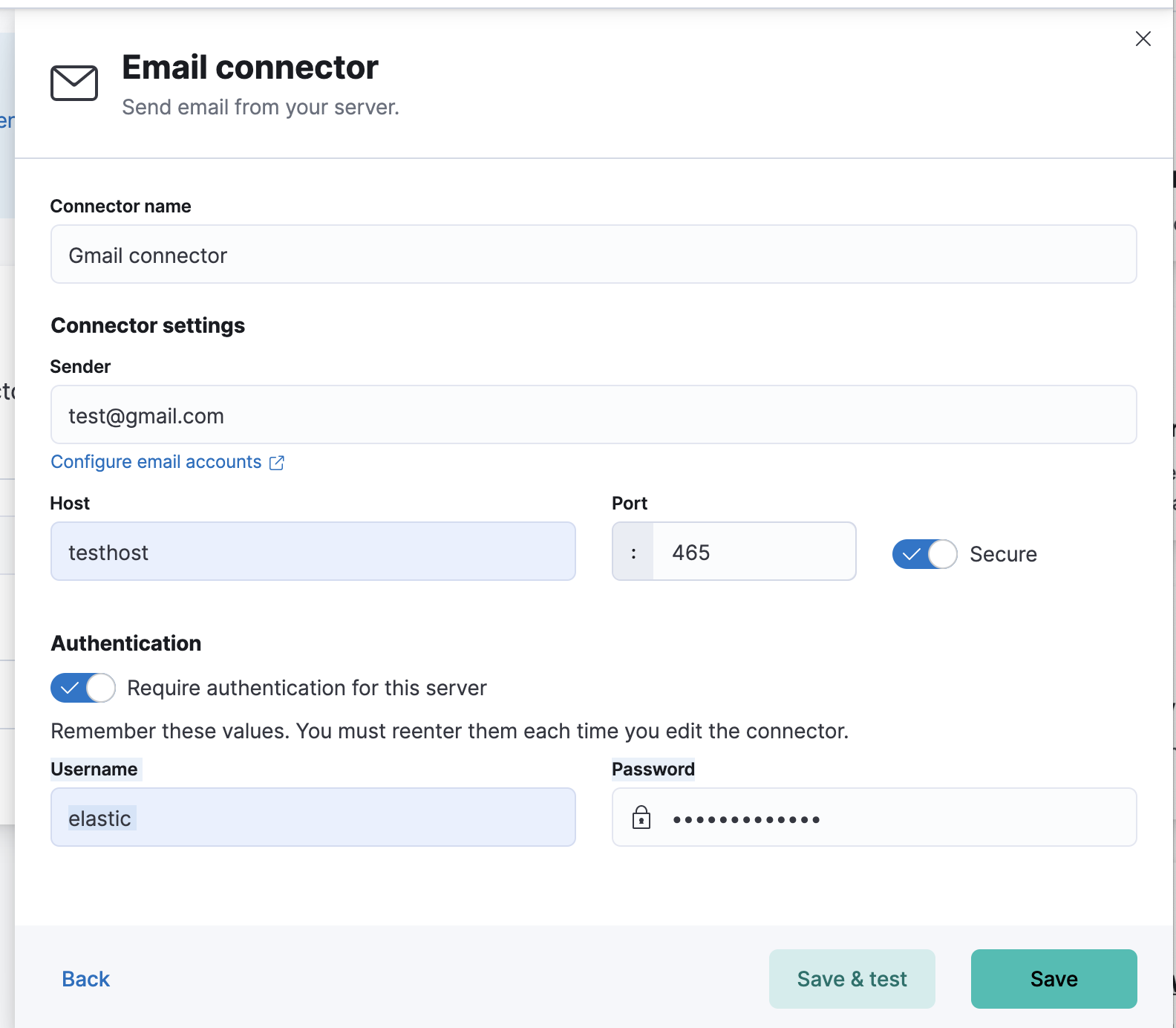
Test email action parameters.
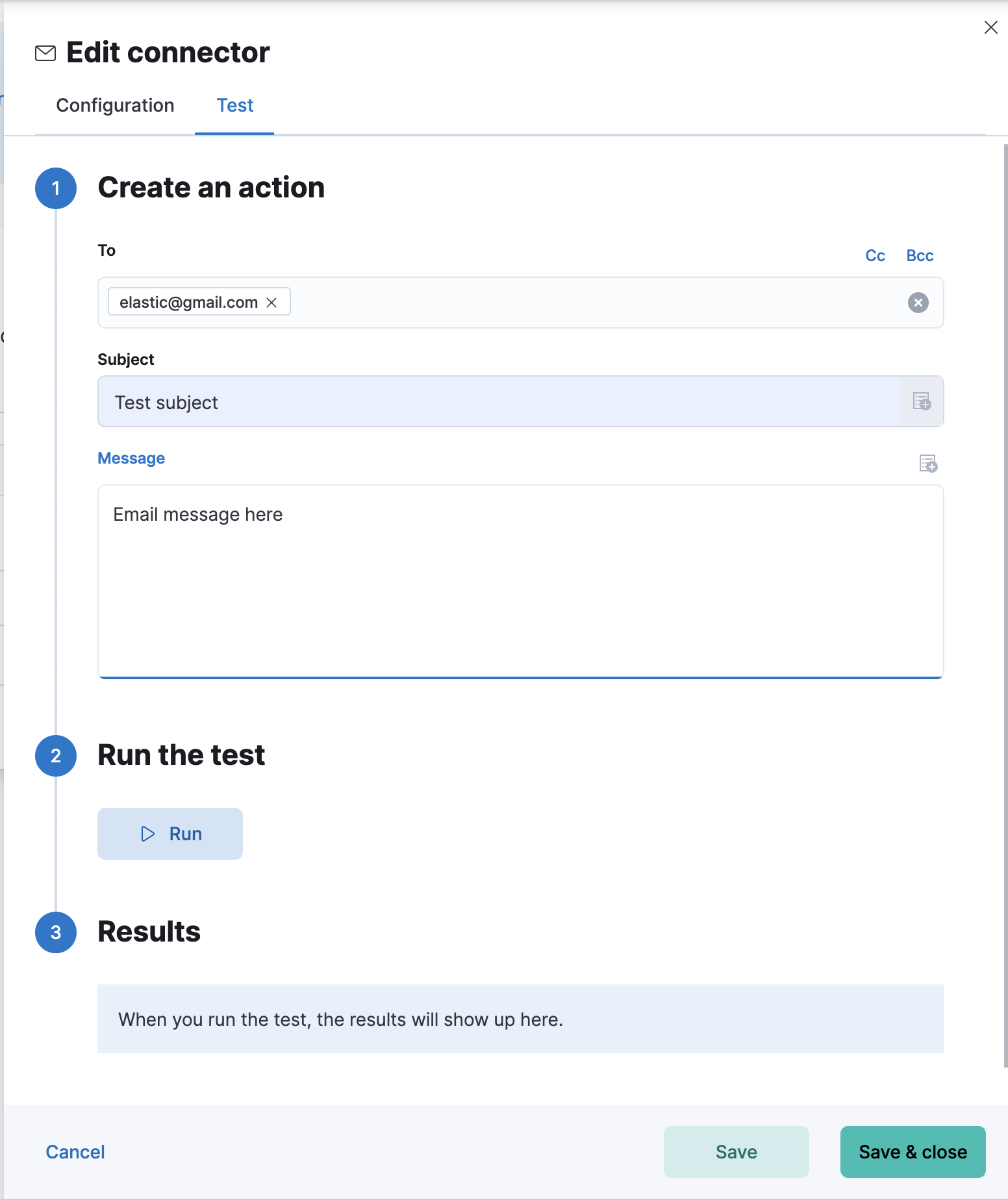
Action configuration
editEmail actions have the following configuration properties.
- To, CC, BCC
-
Each item is a list of addresses. Addresses can be specified in
user@host-nameformat, or inname <user@host-name>format. One of To, CC, or BCC must contain an entry. - Subject
- The subject line of the email.
- Message
- The message text of the email. Markdown format is supported.
Configuring email accounts for well-known services
editThe email connector can send email using many popular SMTP email services and the Microsoft Exchange Graph API.
For more information about configuring the email connector to work with different email systems, refer to:
For other email servers, you can check the list of well-known services that Nodemailer supports in the JSON file well-known/services.json. The properties of the objects in those files — host, port, and secure — correspond to the same email connector configuration properties. A missing secure property in the "well-known/services.json" file is considered false. Typically, port: 465 uses secure: true, and port: 25 and port: 587 use secure: false.
Sending email from Elastic Cloud
editThese instructions require you to allowlist the email addresses that notifications get sent.
Use the following connector settings to send email from Elastic Cloud:
- Sender
-
noreply@watcheralert.found.io - Service
-
elastic_cloud - Host
-
dockerhost - Port
-
10025 - Secure
- Toggle off
- Authentication
- Toggle off
Sending email from Gmail
editUse the following email connector configuration to send email from the Gmail SMTP service:
config:
service: gmail
// `host`, `port` and `secure` have the following default values and do not need to set:
// host: smtp.gmail.com
// port: 465
// secure: true
secrets:
user: <username>
password: <password>
If you get an authentication error that indicates that you need to continue the sign-in process from a web browser when the action attempts to send email, you need to configure Gmail to allow less secure apps to access your account.
If two-step verification is enabled for your account, you must generate and use a unique App Password to send email from Kibana. See Sign in using App Passwords for more information.
Sending email from Outlook.com
editUse the following email connector configuration to send email from the Outlook.com SMTP service:
config:
service: outlook365
// `host`, `port` and `secure` have the following default values and do not need to set:
// host: smtp.office365.com
// port: 587
// secure: false
secrets:
user: <email.address>
password: <password>
When sending emails, you must provide a from address, either as the default
in your connector configuration or as part of the email action in the rule.
You must use a unique App Password if two-step verification is enabled. See App passwords and two-step verification for more information.
Sending email from Amazon SES (Simple Email Service)
editUse the following email connector configuration to send email from the Amazon Simple Email Service (SES) SMTP service:
config:
service: ses
// `host`, `port` and `secure` have the following default values and do not need to set:
// host: email-smtp.us-east-1.amazonaws.com
// port: 465
// secure: true
secrets:
user: <username>
password: <password>
You must use your Amazon SES SMTP credentials to send email through Amazon SES. For more information, see Obtaining Your Amazon SES SMTP Credentials. You might also need to verify your email address or your whole domain at AWS.
Sending email from Microsoft Exchange with Basic Authentication
edit[This Microsoft Exchange configuration is deprecated in 7.16.0] Deprecated in This Microsoft Exchange configuration is deprecated in 7.16.0. and will be removed later :
config:
service: other
host: <your exchange server>
port: 465
secure: true
from: <email address of service account>
secrets:
user: <email address of service account>
password: <password>
|
Some organizations configure Exchange to validate that the |
|
|
Many organizations support use of your email address as your username. Check with your system administrator if you receive authentication-related failures. |
To prepare for the removal of Basic Auth, you must update all existing Microsoft Exchange connectors with the new configuration based on the OAuth 2.0 Client Credentials Authentication.
Sending email from Microsoft Exchange with OAuth 2.0
editBefore you create an email connector for Microsoft Exchange, you must create and register the client integration application on the Azure portal:
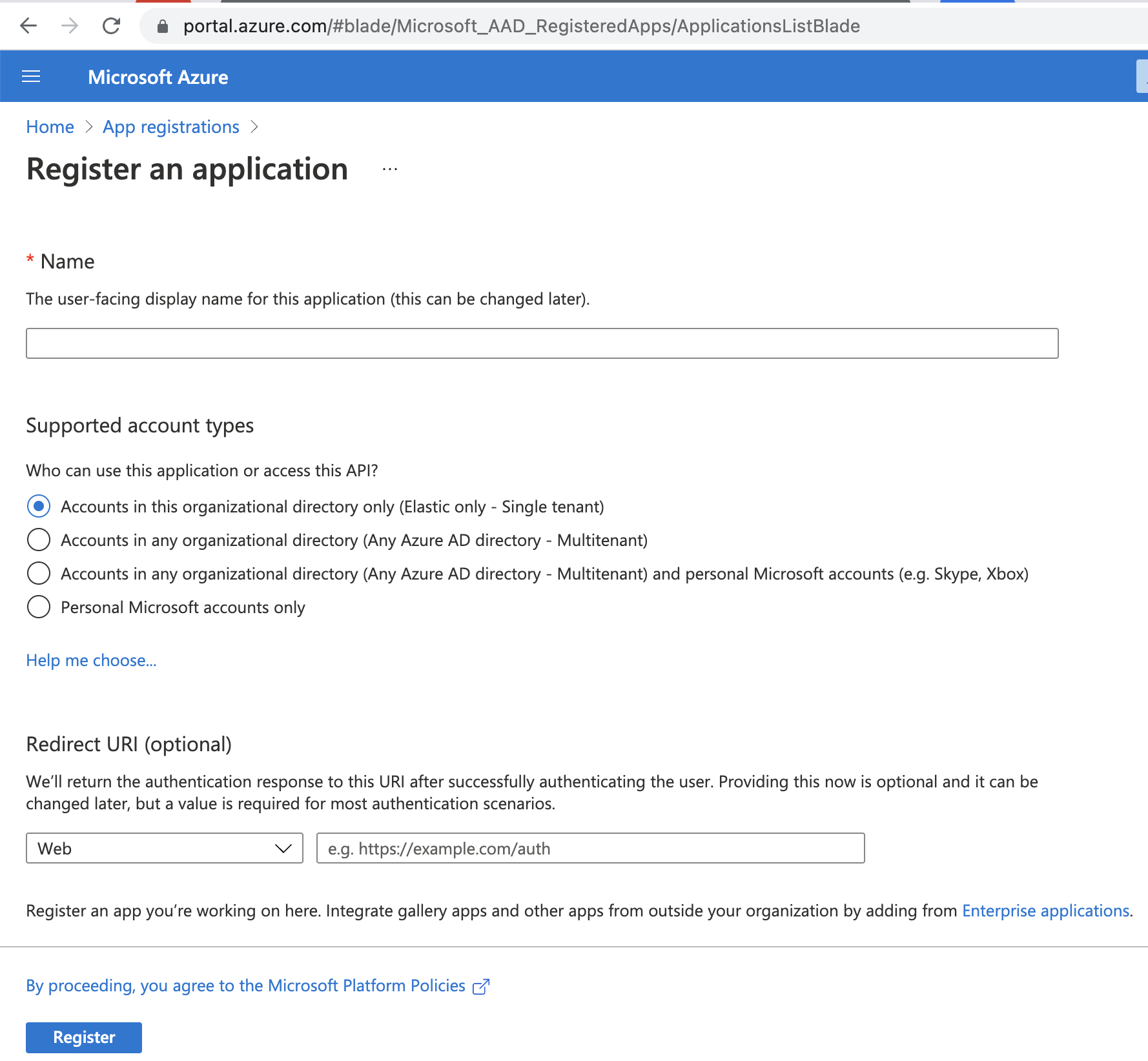
Next, open Manage > API permissions, and then define the permissions for the registered application to send emails. Refer to the documentation for the Microsoft Graph API.
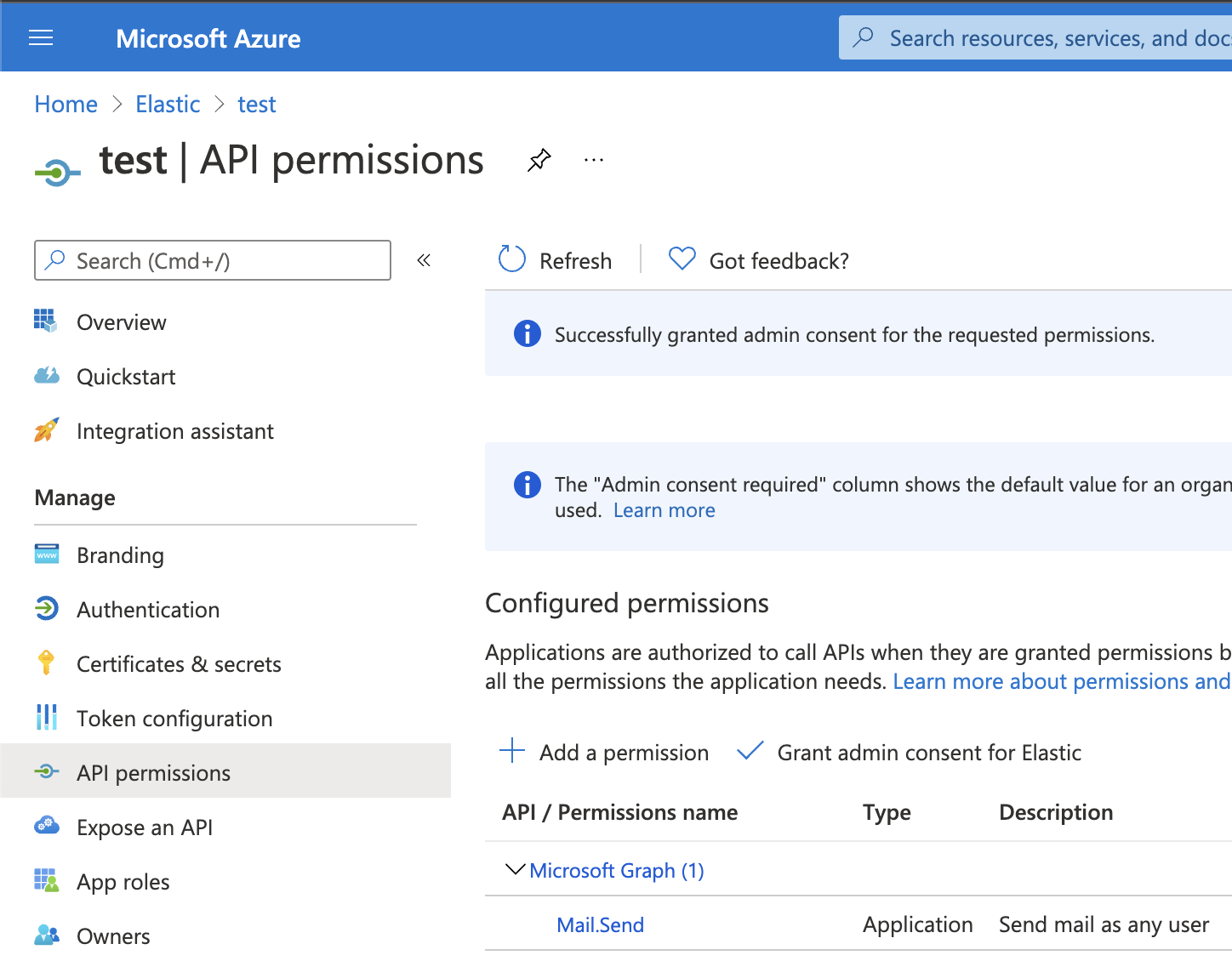
Add the "Mail.Send" permission for Microsoft Graph. The permission appears in the list with the status "Not granted for <your Azure active directory>":
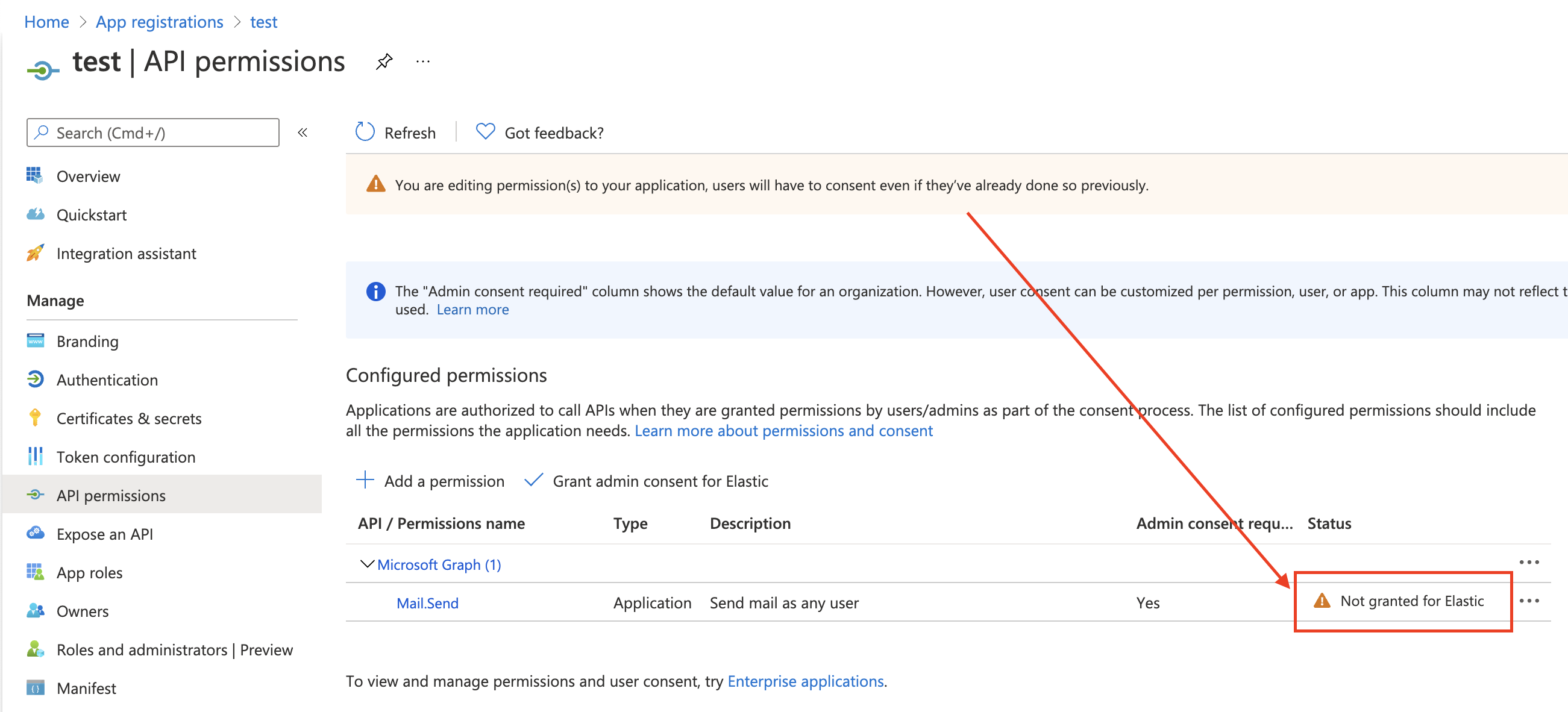
Click Grant admin consent for <your Azure active directory>.
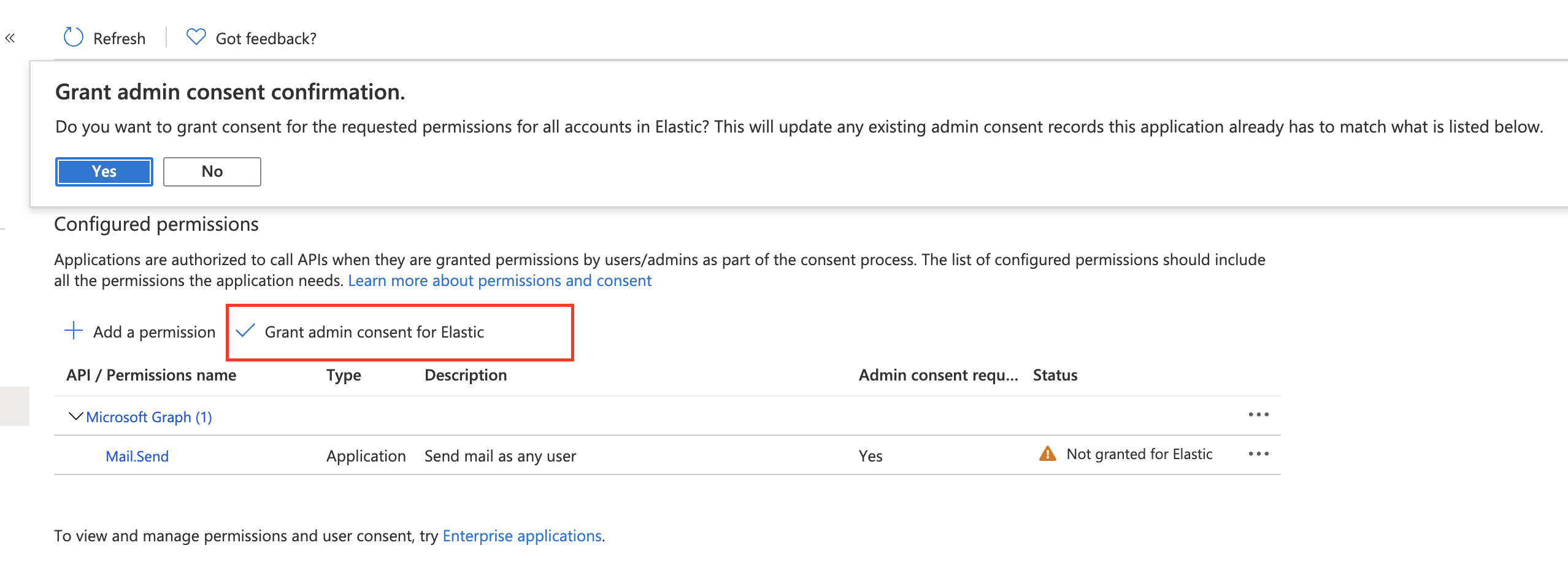
Confirm that the status for the "Mail.Send" permission is now granted.
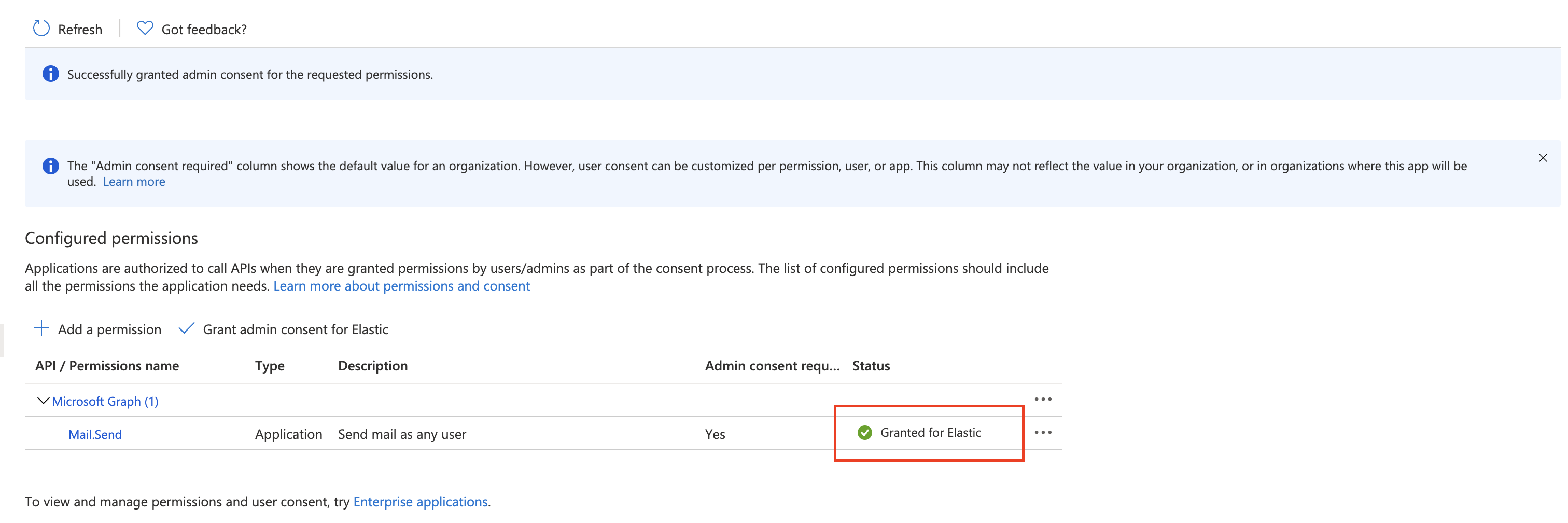
Configure Microsoft Exchange Client secret
editTo configure the Client secret , open Manage > Certificates & secrets.
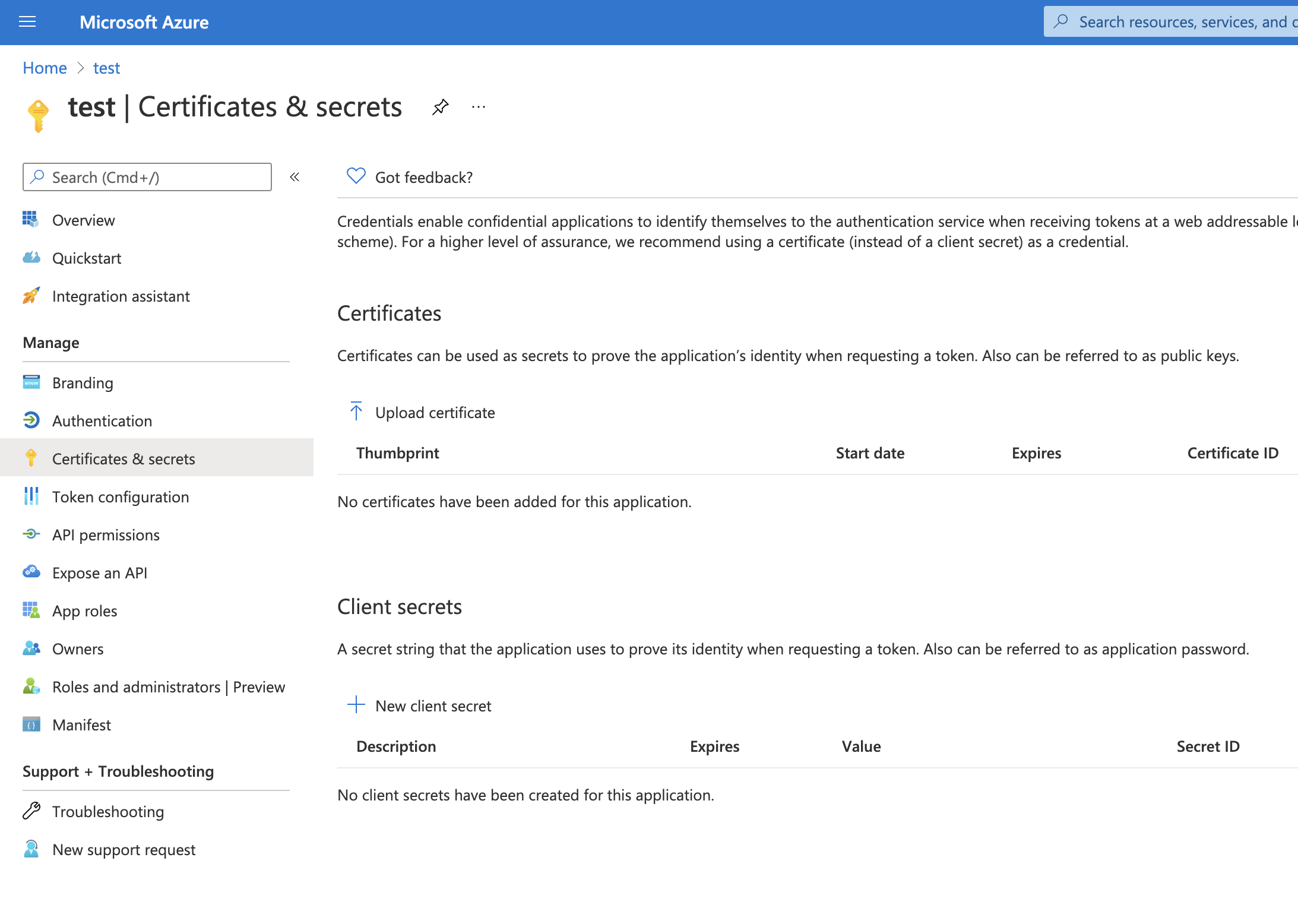
Add a new client secret, then copy the value and put it to the proper field in the Microsoft Exchange email connector.
Configure Microsoft Exchange Client ID and Tenant ID
editTo find the application Client ID, open the Overview page.
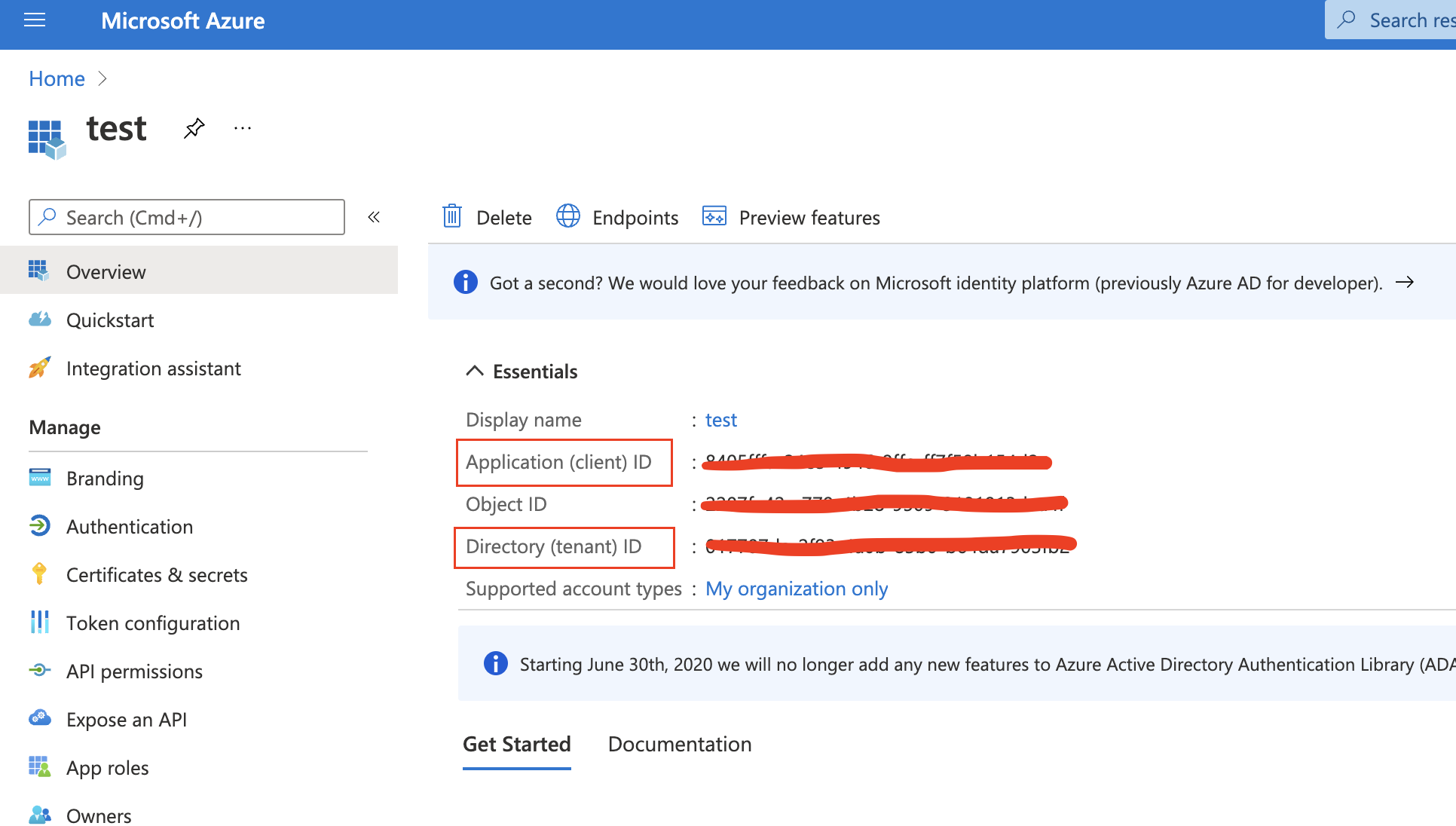
Copy and paste this values to the proper fields in the Microsoft Exchange email connector.
Use the following email connector configuration to send email from Microsoft Exchange:
config:
service: exchange_server
clientId: <The Application (client) ID>
tenantId: <The directory tenant ID, in GUID format.>
from: <email address of service account>
secrets:
clientSecret: <URL-encoded string>
|
This application information is on the Azure portal – App registrations. |
|
|
Some organizations configure Exchange to validate that the |