Service overview
editService overview
editSelecting a service brings you to the Service overview. The Service overview contains a wide variety of charts and tables that provide high-level visibility into how a service is performing across your infrastructure:
- Service details like service version, runtime version, framework, and agent name and version
- Container and orchestration information
- Cloud provider, machine type, and availability zone
- Latency, throughput, and errors over time
- Service dependencies
Time series comparison
editComparing how a service performs relative to a previous time frame can offer additional insight into the health of your services. For example, has latency been slowly increasing over time, or did the service experience a sudden spike—enabling a time series comparison can provide the answer.
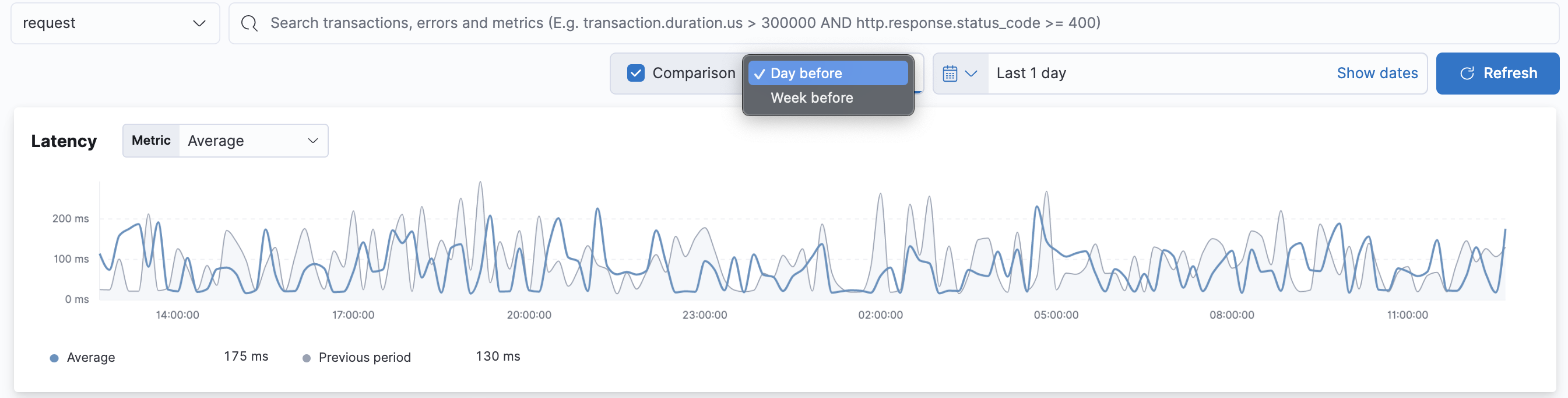
Select the Comparison box to enable or disable time series comparison. The time comparison options are based on the selected time filter range:
| Time filter | Time comparison options |
|---|---|
≤ 24 hours |
One day or one week |
> 24 hours and ≤ 7 days |
One week |
> 7 days |
An identical amount of time immediately before the selected time range |
Latency
editResponse times for the service. You can filter the Latency chart to display the average, 95th, or 99th percentile latency times for the service.

Throughput and transactions
editThe Throughput chart visualizes the average number of transactions per minute for the selected service.
The Transactions table displays a list of transaction groups for the selected service and includes the latency, traffic, error rate, and the impact for each transaction. Transactions that share the same name are grouped, and only one entry is displayed for each group.
By default, transaction groups are sorted by Impact to show the most used and slowest endpoints in your service. If there is a particular endpoint you are interested in, click View transactions to view a list of similar transactions on the transactions overview page.
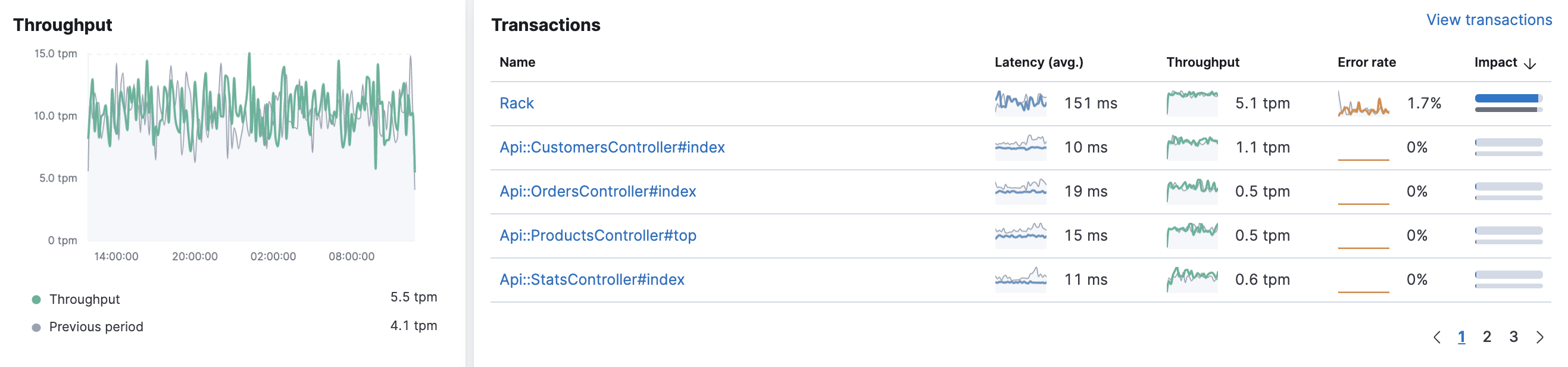
Error rate and errors
editThe Error rate chart displays the average error rates relating to the service, within a specific time range. An HTTP response code greater than 400 does not necessarily indicate a failed transaction. Learn more.
The Errors table provides a high-level view of each error message when it first and last occurred, along with the total number of occurrences. This makes it very easy to quickly see which errors affect your services and take actions to rectify them. To do so, click View errors.
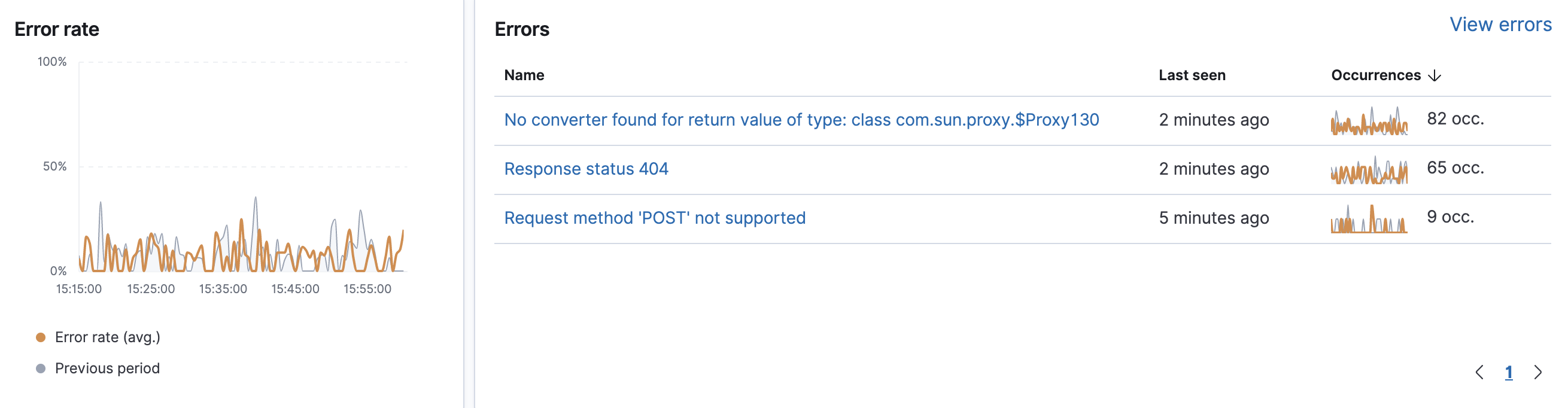
Span types average duration and dependencies
editThe Average duration by span type chart visualizes each span type’s average duration and helps you determine which spans could be slowing down transactions. The "app" label displayed under the chart indicates that something was happening within the application. This could signal that the agent does not have auto-instrumentation for whatever was happening during that time or that the time was spent in the application code and not in database or external requests.
The Dependencies table displays a list of downstream services or external connections relevant to the service at the selected time range. The table displays latency, traffic, error rate, and the impact of each dependency. By default, dependencies are sorted by Impact to show the most used and the slowest dependency. If there is a particular dependency you are interested in, click View service map to view the related service map.
Displaying dependencies for services instrumented with the Real User Monitoring (RUM) agent requires an agent version ≥ v5.6.3.
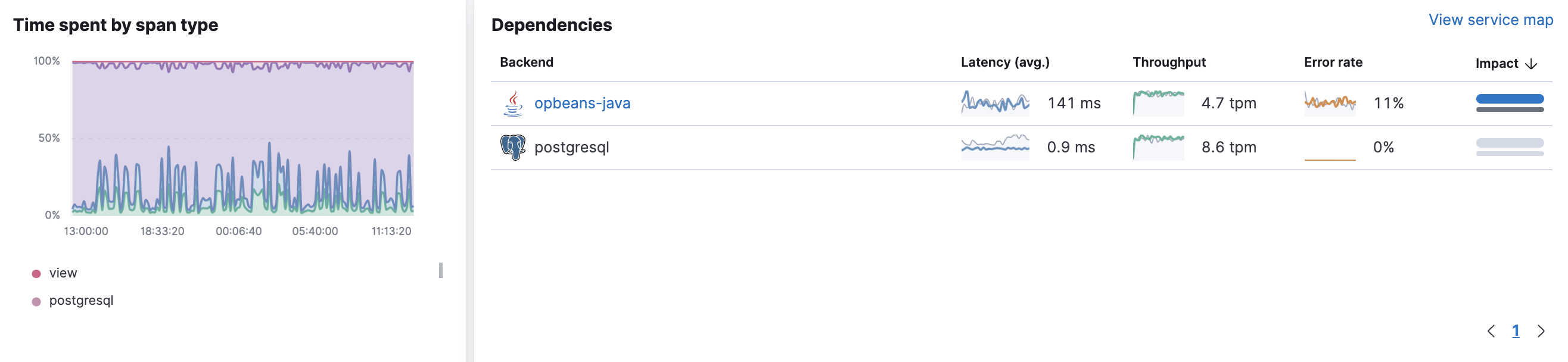
All instances
editThe All instances table displays a list of all the available service instances within the selected time range. Depending on how the service runs, the instance could be a host or a container. The table displays latency, traffic, errors, CPU usage, and memory usage for each instance. By default, instances are sorted by Throughput.

Service metadata
editTo view metadata relating to the service agent, and if relevant, the container and cloud provider, click on each icon located at the top of the page beside the service name.
Service information
- Service version
- Runtime name and version
- Framework name
- Agent name and version
Container information
- Operating system
- Containerized - Yes or no.
- Total number of instances
- Orchestration
Cloud provider information
- Cloud provider
- Availability zones
- Machine types
- Project ID
Alerts
- Recently fired alerts