Save a search for reuse
editSave a search for reuse
editA saved search is a convenient way to reuse a search that you’ve created in Discover. Saved searches are good for adding search results to a dashboard, and can also serve as a foundation for building visualizations.
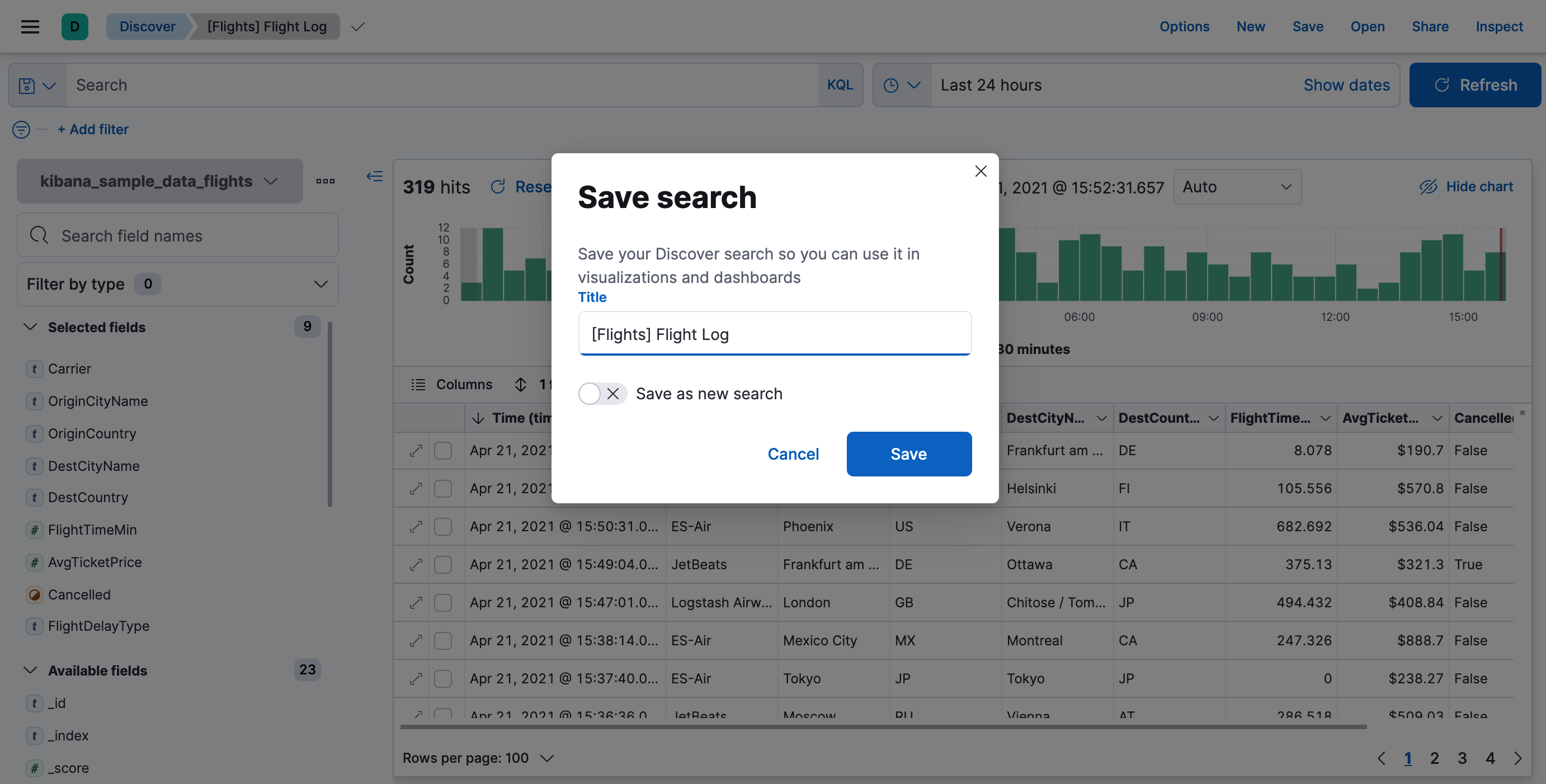
A saved search stores the query text, filters, and current view of Discover—the columns selected in the document table, the sort order, and the index pattern. Saved searches are different from saved queries, which are primarily used for storing query text and are available in any app with a query bar.
Read-only access
editIf you don’t have sufficient privileges to save searches, the following indicator is displayed and the Save button is not visible. For more information, refer to Granting access to Kibana.
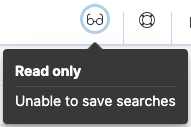
Save a search
edit- Once you’ve created a search worth saving, click Save in the toolbar.
- Enter a name for the search and click Save.
-
To reload your search results in Discover, click Open in the toolbar, and select the saved search.
If the saved search is associated with a different index pattern than is currently selected, opening the saved search changes the selected index pattern. The query language used for the saved search is also automatically selected.
-
To add your search results to a dashboard:
- Open the main menu, then click Dashboard.
- Open or create the dashboard, then click Edit.
- Click Add from library.
- From the Types dropdown, select Saved search.
- Select the saved search that you want to visualize, then click X to close the list.