Tags
editTags
editTags enable you to categorize your saved objects. You can then easily filter for related objects based on shared tags.
To begin, open the main menu, click Stack Management, then click Tags.
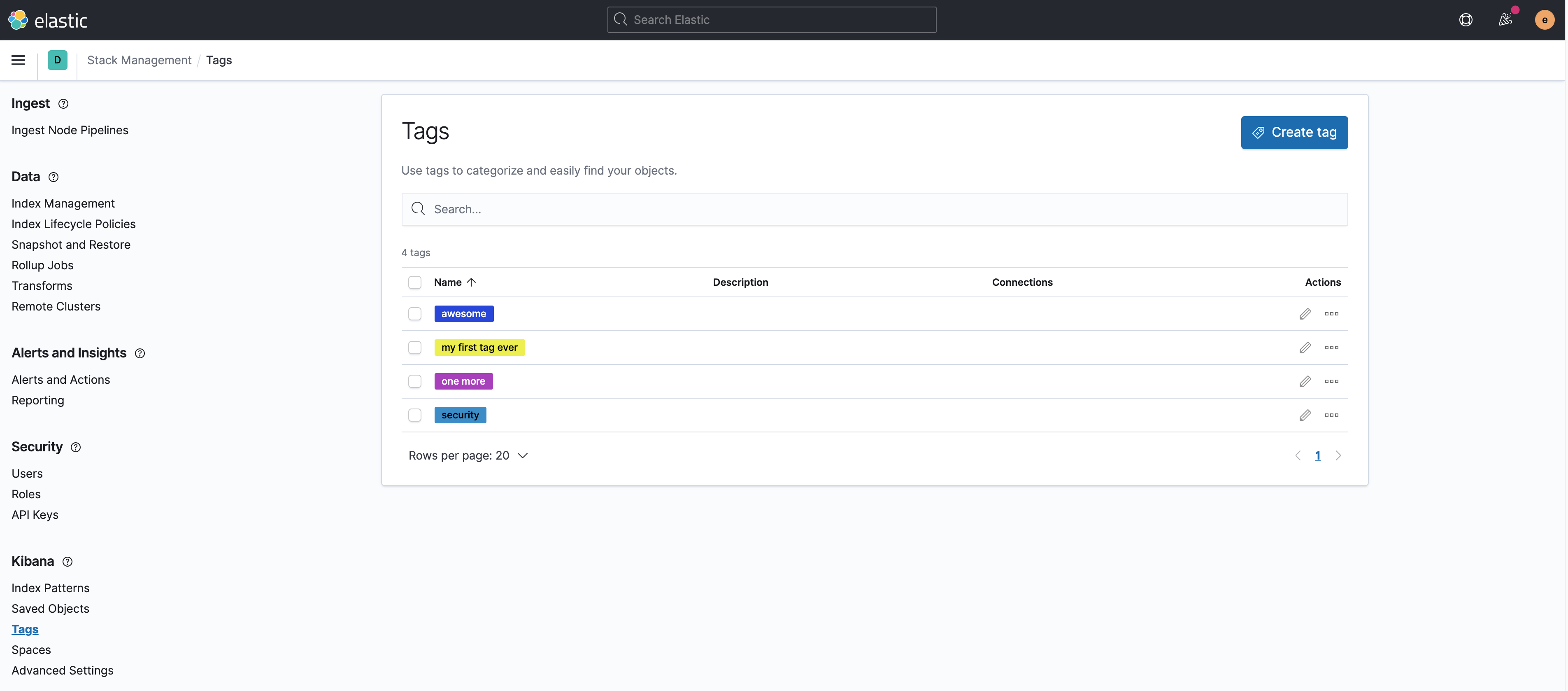
Required permissions
editAccess to Tags requires the Tag Management Kibana privilege. To add the privilege, open the menu,
click Stack Management, then click Roles.
In addition:
-
The
readprivilege allows you to assign tags to the saved objects for which you have write permission. -
The
writeprivilege enables you to create, edit, and delete tags.
Having the Tag Management Kibana privilege is not required to
view tags assigned on objects the user has read access to, or to filter objects by tags
in Kibana applications or from the navigational search.
Create a tag
editCreate a tag to assign to your saved objects.
-
Click Create tag.
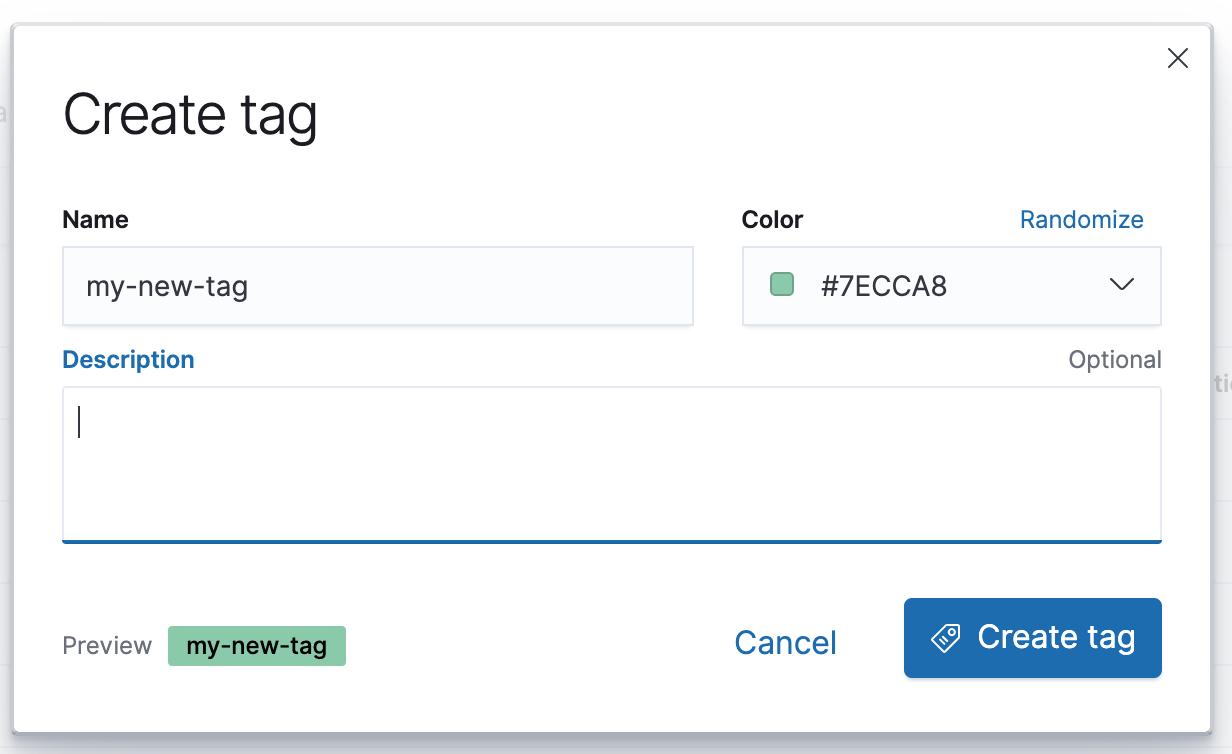
-
Enter a name and select a color for the new tag.
The name cannot be longer than 50 characters.
-
Click Create tag.
Assign a tag to saved objects
editAssign or remove tags to one or more saved objects. You must have write permission
on the objects to which you assign the tags.
-
Click the action (…) icon in the tag row, and then select the Manage assignments action.
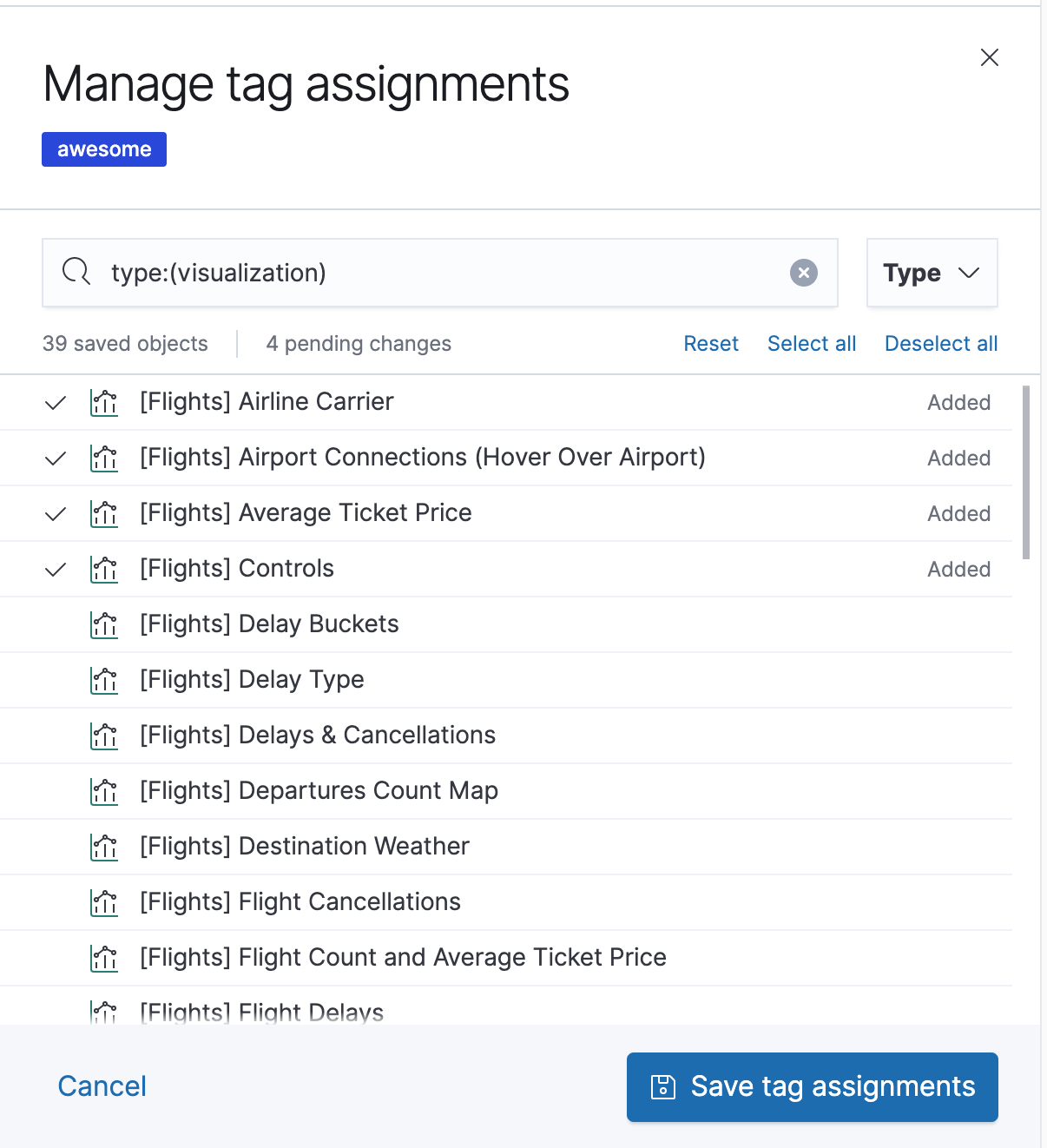
- Select the objects to which you want to assign or remove tags.
- Click on Save tag assignments.
To assign multiple tags to objects at once, select their checkboxes and then select Manage tag assignments from the selected tags menu.
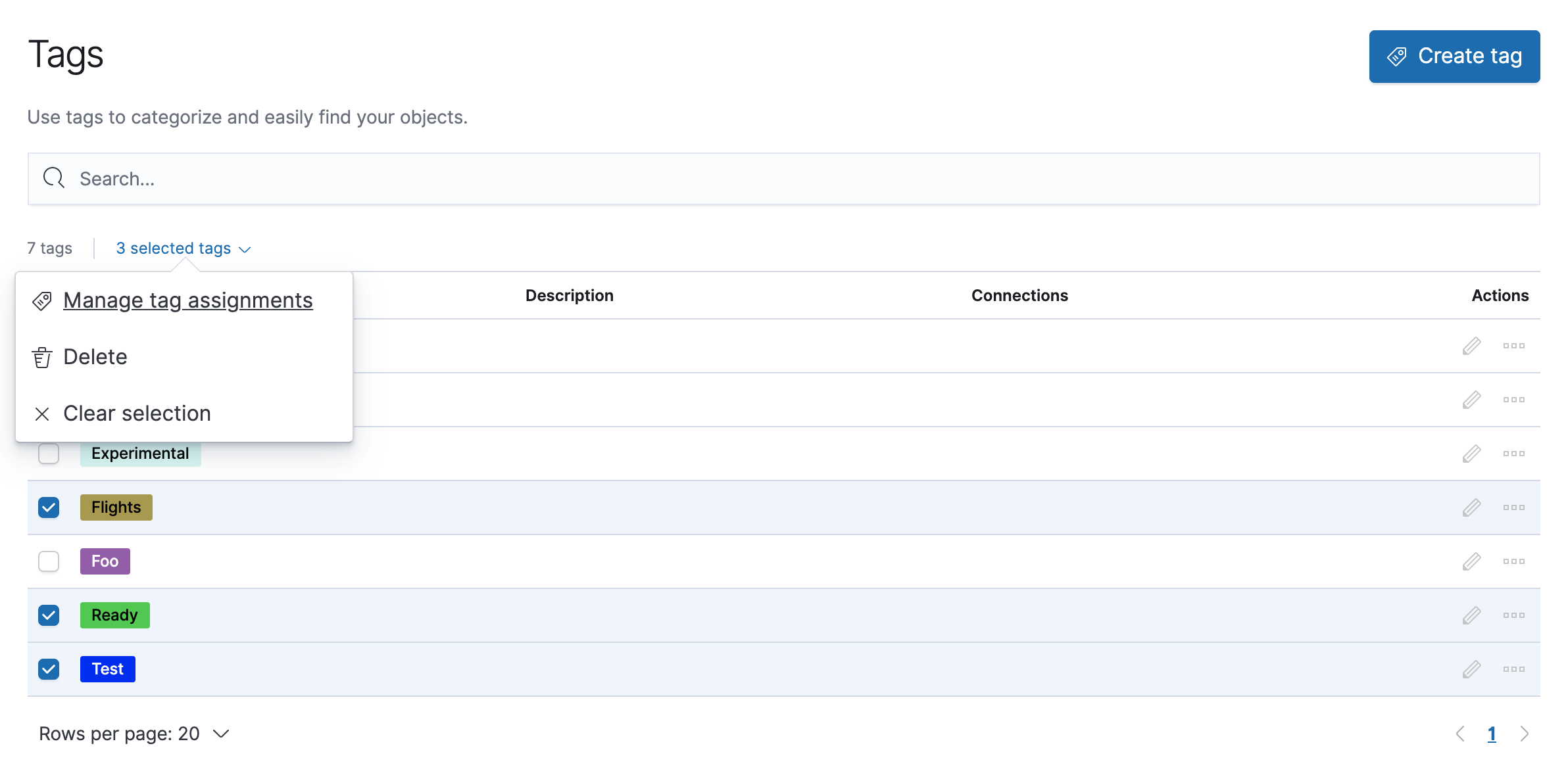
Delete a tag
editDelete a tag and remove it from any saved objects.
- Click the action (…) icon in the tag row, and then select the Delete action.
- Click Delete tag.
To delete multiple tags at once, select their checkboxes in the list view, and then select Delete action from the selected tags menu.