Access Kibana
editAccess Kibana
editThe fastest way to access Kibana is to use our hosted Elasticsearch Service. If you installed Kibana on your own, access Kibana through the web application.
Set up on cloud
editThere’s no faster way to get started than with Elastic Cloud:
- Sign up for a free trial.
- Follow the on-screen steps to create your first project.
That’s it! You’re ready to get some data into your project.
Log on to the web application
editIf you are using a self-managed deployment, you access Kibana through the web application on port 5601.
-
Point your web browser to the machine where you are running Kibana and specify the port number. For example,
localhost:5601orhttp://YOURDOMAIN.com:5601. -
To allow remote users to connect to Kibana, set the parameter
server.hostin kibana.yml to a non-loopback address. -
On the home page, click Kibana.
To make the Kibana page your landing page, click Make this my landing page.
Check the Kibana status
editTo view the Kibana status page, use the status endpoint. For example, localhost:5601/status. The status page displays
information about the server resource usage and installed plugins.
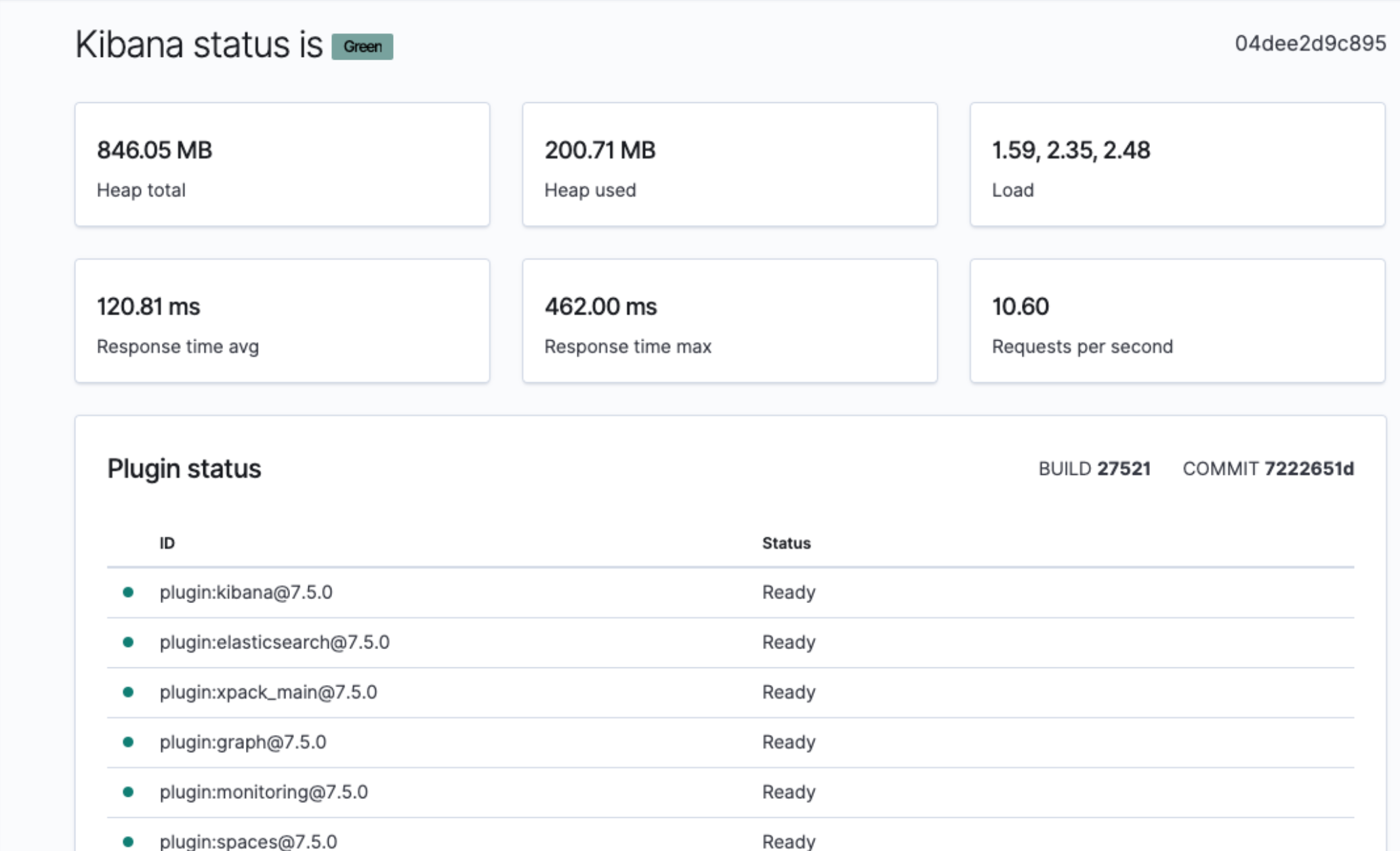
For JSON-formatted server status details, use the localhost:5601/api/status API endpoint.