IMPORTANT: No additional bug fixes or documentation updates
will be released for this version. For the latest information, see the
current release documentation.
Filtering the data
edit
IMPORTANT: This documentation is no longer updated. Refer to Elastic's version policy and the latest documentation.
Filtering the data
editMany visualizations in the Global Flight dashboard are interactive. You can apply filters to modify the view of the data across all visualizations.
- In the Controls visualization, set an Origin City and a Destination City.
-
Click Apply changes.
The
OriginCityNameand theDestCityNamefields are filtered to match the data you specified.For example, this dashboard shows the data for flights from London to Newark and Pittsburgh.
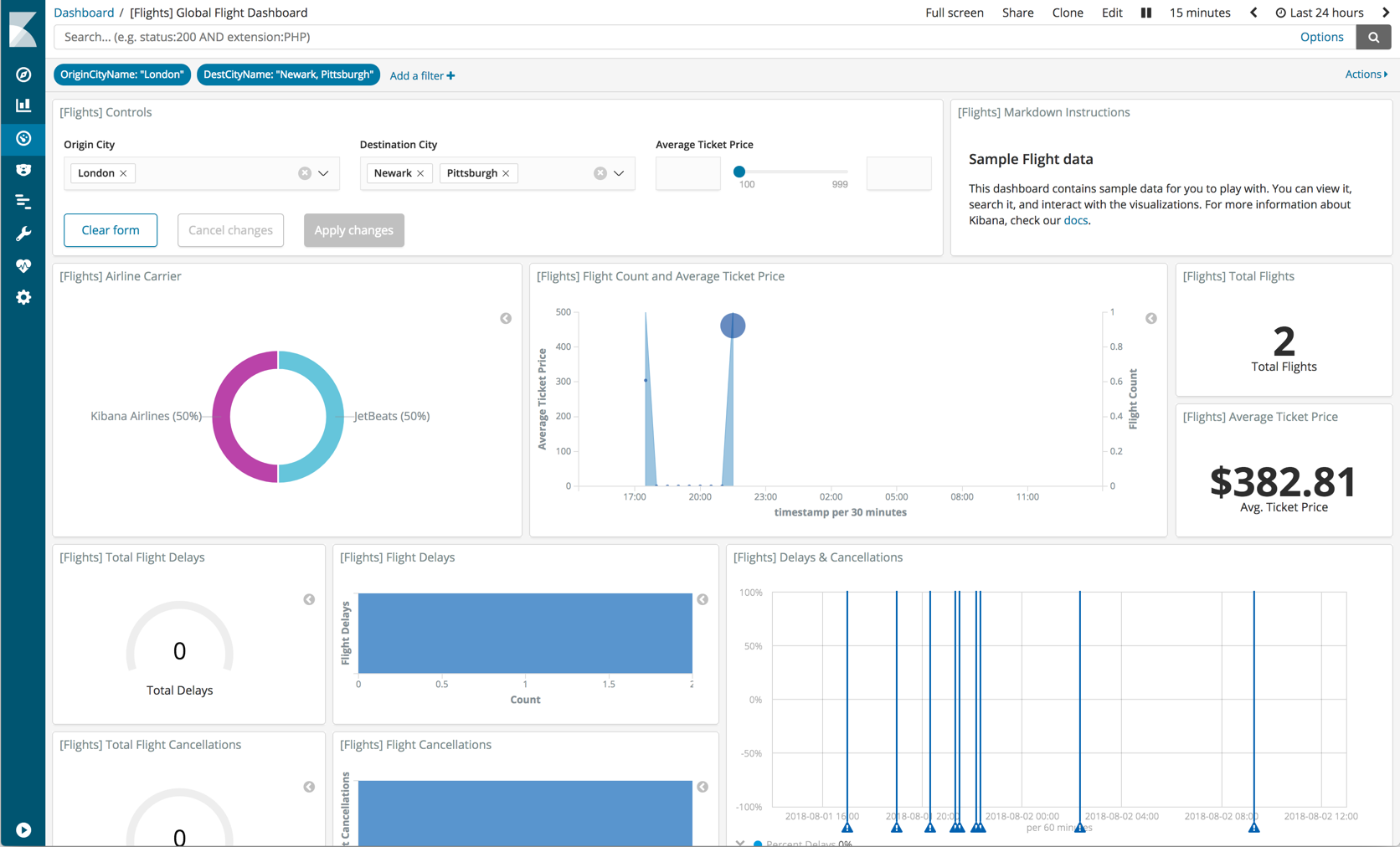
- To remove the filters, in the Controls visualization, click Clear form, and then Apply changes.
You can also add filters manually. In the filter bar, click Add a Filter and specify the data you want to view.