Managing Saved Objects
editManaging Saved Objects
editYou can view, edit, delete, import, and export saved objects from Management > Saved Objects. A saved object can be a search, visualization, dashboard, or index pattern.
To narrow the list of saved objects, enter a search term or select an object type.
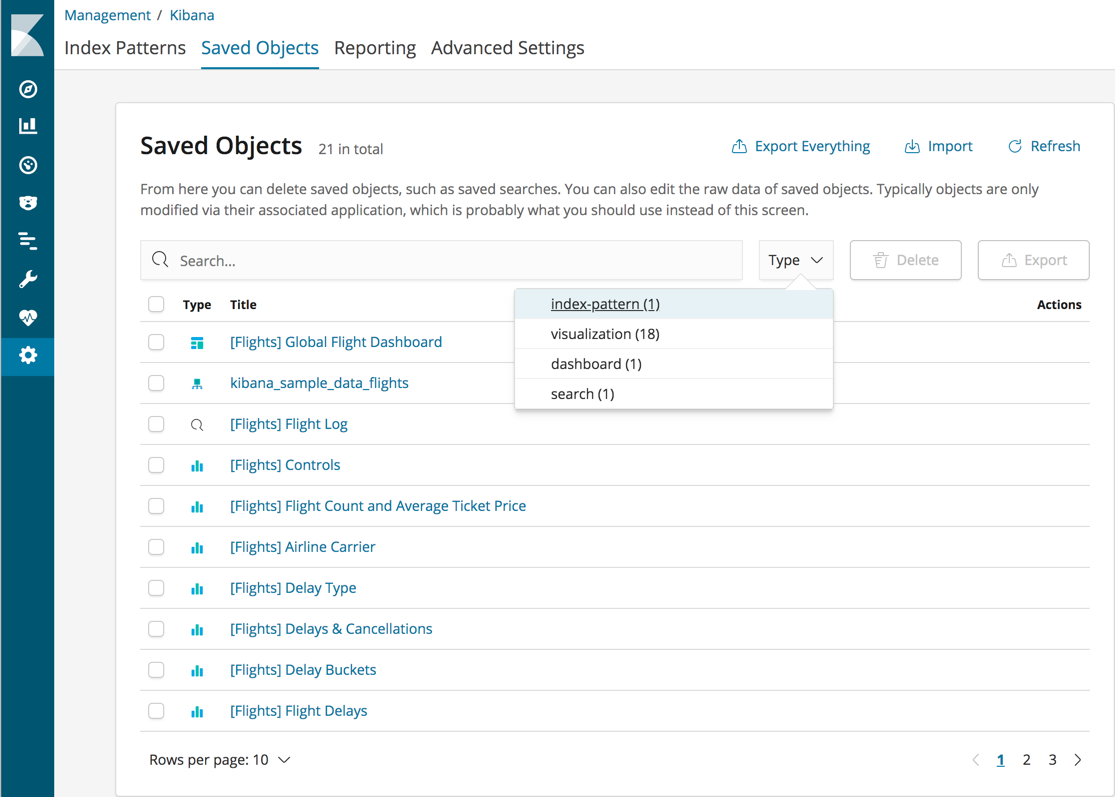
View, edit, and delete objects
editEach object listed in Saved Objects has an Actions menu with two items:
- In app opens the object in its associated application so you can view and edit it.
- Relationships shows other objects that use this object so you know the impact of deleting it.
To delete a saved object, select its checkbox and click Delete.
Edit an object definition
editSaved Objects offers an advanced Edit page for modifying the object definition. To open the page, click the object name in the list of objects. You can change the object title, add a description, and modify the JSON that defines the object properties.
If you access an object whose index has been deleted, you can:
- Recreate the index so you can continue using the object.
- Delete the object and recreate it using a different index.
-
Change the index name referenced in the object’s
kibanaSavedObjectMeta.searchSourceJSONto point to an existing index pattern. This is useful if the index you were working with has been renamed.
Validation is not performed for object properties. Submitting an invalid change will render the object unusable. A more failsafe approach is to use the Discover, Visualize, or Dashboard pages to create new objects instead of directly editing an existing one.
Export and import objects
editIn some cases you might want to export and import a set of save objects. For example:
- You might have multiple environments for development and production. The export and import commands allow you to move objects between different Kibana instances.
- You have a large number of objects to update and want to batch this process. You can export the objects to JSON, make the JSON modification, and re-import the objects.
Export objects
editSelect the checkboxes of the objects you want to export, and click Export. Or, to export objects by type:
- Click Export everything.
- Select the object types you want to export.
- Click Export All.
Exported dashboards do not include their associated index patterns. Re-create the index patterns manually before importing saved dashboards to a Kibana instance running on another Elasticsearch cluster.
Import objects
edit- Click Import.
- Navigate to the JSON file that represents the objects to import.
- Indicate whether to overwrite objects already in Kibana.
- Click Import.