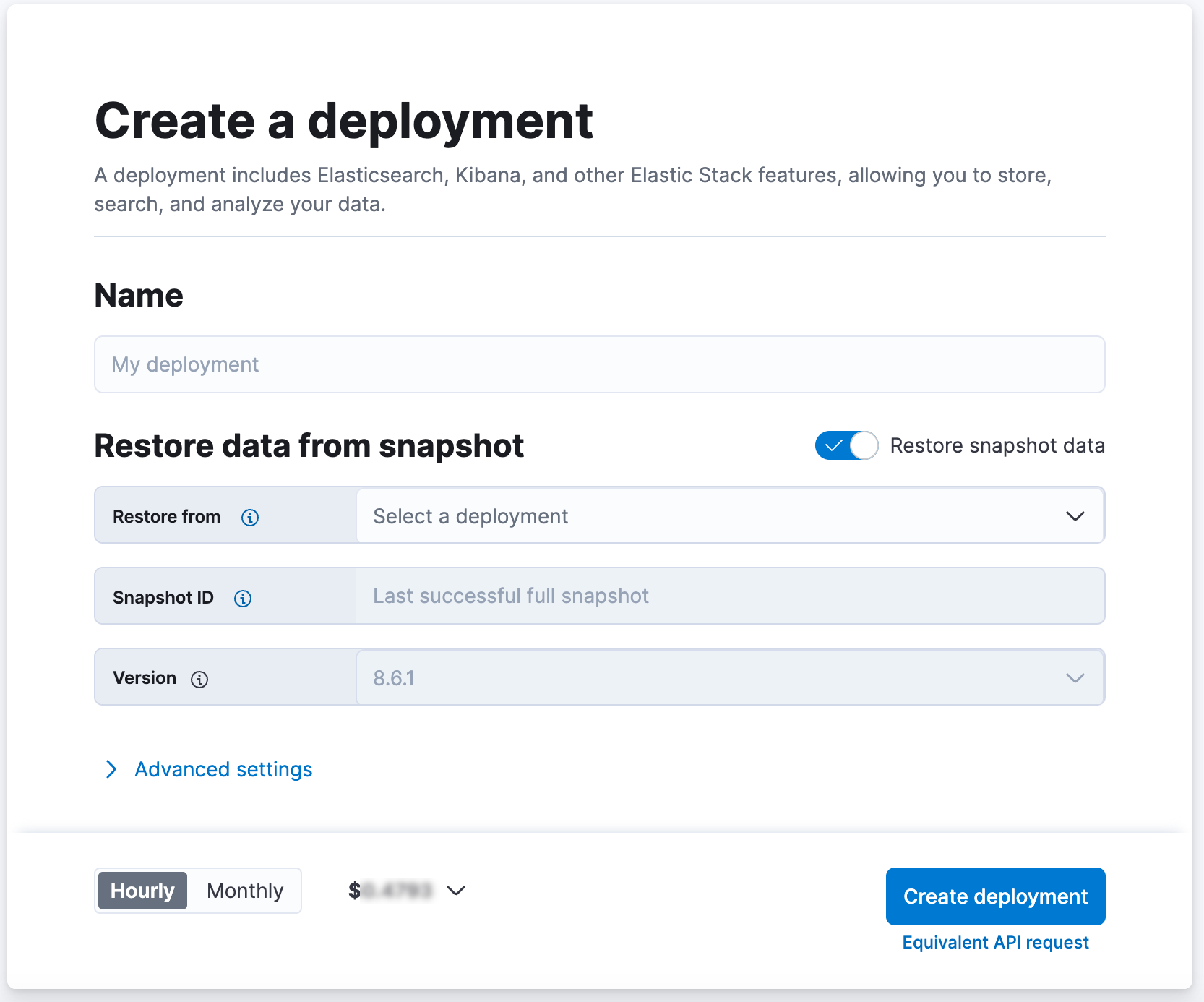Migrate from the legacy cross-cluster search deployment template in Elastic Cloud Hosted
ECH
The legacy cross-cluster search deployment template has been removed from the Elastic Cloud Console. You no longer need a dedicated template to search across deployments. Instead, you can now use any template to configure remote clusters and search across them. Existing deployments created using this template are not affected, but they are required to migrate to another template before upgrading to Elastic Stack 8.x.
There are two different approaches to do this migration:
You can use a PUT request to update your deployment, changing both the deployment template ID and the instances required by the new template.
First, choose the new template you want to use and obtain its ID. This template ID can be obtained from the Elastic Cloud Console Create Deployment page by selecting Equivalent API request and inspecting the result for the field
deployment_template. For example, we are going to use the "Storage optimized" deployment template, and in our GCP region the id isgcp-storage-optimized-v5.You can also find the template in the list of templates available for each region.
.png)
Make a request to update your deployment with two changes:
- Under
deployment_template, setidto the value obtained in the previous step. - Change the cluster topology to match the new template that your deployment will migrate to.
curl -H 'Content-Type: application/json' -X PUT -H "Authorization: ApiKey $EC_API_KEY" https://api.elastic-cloud.com/api/v1/deployments/$DEPLOYMENT_ID -d "{ "resources": { "integrations_server": [ { "elasticsearch_cluster_ref_id": "main-elasticsearch", "region": "gcp-us-central1", "plan": { "cluster_topology": [ { "instance_configuration_id": "gcp.integrationsserver.n2.68x32x45.2", "zone_count": 1, "size": { "resource": "memory", "value": 1024 } } ], "integrations_server": { "version": "8.7.1" } }, "ref_id": "main-integrations_server" } ], "elasticsearch": [ { "region": "gcp-us-central1", "settings": { "dedicated_masters_threshold": 6 }, "plan": { "cluster_topology": [ { "zone_count": 2, "elasticsearch": { "node_attributes": { "data": "hot" } }, "instance_configuration_id": "gcp.es.datahot.n2.68x10x45", "node_roles": [ "master", "ingest", "transform", "data_hot", "remote_cluster_client", "data_content" ], "id": "hot_content", "size": { "resource": "memory", "value": 8192 } }, { "zone_count": 2, "elasticsearch": { "node_attributes": { "data": "warm" } }, "instance_configuration_id": "gcp.es.datawarm.n2.68x10x190", "node_roles": [ "data_warm", "remote_cluster_client" ], "id": "warm", "size": { "resource": "memory", "value": 0 } }, { "zone_count": 1, "elasticsearch": { "node_attributes": { "data": "cold" } }, "instance_configuration_id": "gcp.es.datacold.n2.68x10x190", "node_roles": [ "data_cold", "remote_cluster_client" ], "id": "cold", "size": { "resource": "memory", "value": 0 } }, { "zone_count": 1, "elasticsearch": { "node_attributes": { "data": "frozen" } }, "instance_configuration_id": "gcp.es.datafrozen.n2.68x10x95", "node_roles": [ "data_frozen" ], "id": "frozen", "size": { "resource": "memory", "value": 0 } }, { "zone_count": 3, "instance_configuration_id": "gcp.es.master.n2.68x32x45.2", "node_roles": [ "master", "remote_cluster_client" ], "id": "master", "size": { "resource": "memory", "value": 0 } }, { "zone_count": 2, "instance_configuration_id": "gcp.es.coordinating.n2.68x16x45.2", "node_roles": [ "ingest", "remote_cluster_client" ], "id": "coordinating", "size": { "resource": "memory", "value": 0 } }, { "zone_count": 1, "instance_configuration_id": "gcp.es.ml.n2.68x32x45", "node_roles": [ "ml", "remote_cluster_client" ], "id": "ml", "size": { "resource": "memory", "value": 0 } } ], "elasticsearch": { "version": "8.7.1", "enabled_built_in_plugins": [] }, "deployment_template": { "id": "gcp-storage-optimized-v5" } }, "ref_id": "main-elasticsearch" } ], "enterprise_search": [ { "elasticsearch_cluster_ref_id": "main-elasticsearch", "region": "gcp-us-central1", "plan": { "cluster_topology": [ { "node_type": { "connector": true, "appserver": true, "worker": true }, "instance_configuration_id": "gcp.enterprisesearch.n2.68x32x45", "zone_count": 1, "size": { "resource": "memory", "value": 2048 } } ], "enterprise_search": { "version": "8.7.1" } }, "ref_id": "main-enterprise_search" } ], "kibana": [ { "elasticsearch_cluster_ref_id": "main-elasticsearch", "region": "gcp-us-central1", "plan": { "cluster_topology": [ { "instance_configuration_id": "gcp.kibana.n2.68x32x45", "zone_count": 1, "size": { "resource": "memory", "value": 1024 } } ], "kibana": { "version": "8.7.1" } }, "ref_id": "main-kibana" } ] }, "settings": { "autoscaling_enabled": false }, "name": "My deployment", "metadata": { "system_owned": false } }"- Under
DEPLOYMENT_ID- The ID of your deployment, as shown in the Cloud UI or obtained through the API.
REGION- The region of your deployment, as shown in the Cloud UI or obtained through the API.
Note that the ref_id and version numbers for your resources may not be the same as shown in this example. Make sure to use the ones your deployment has.
You can make this change in the user Elastic Cloud Console. The only drawback of this method is that it changes the URL used to access the Elasticsearch cluster and Kibana.