Troubleshoot deployment health warnings on Elastic Cloud Hosted
The Elastic Cloud Deployments page shows the current status of your active deployments. From time to time you may get one or more health warnings, such as the following:
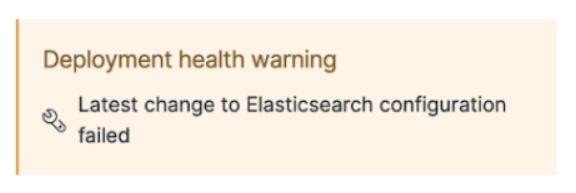
Single warning
To resolve a single health warning, we recommended first re-applying any pending changes: Select Edit in the deployment menu to open the Edit page and then click Save without making any changes. This will check all components for pending changes and will apply the changes as needed. This may impact the uptime of clusters which are not highly available.
Re-saving the deployment configuration without making any changes is often all that’s needed to resolve a transient health warning on the UI. Saving will redirect you to the Elastic Cloud Hosted deployment Activity page where you can monitor plan completion. Repeat errors should be investigated; for more information refer to resolving configuration change errors.
Multiple warnings
If multiple health warnings appear for one of your deployments, or if your deployment is unhealthy, we recommend Getting help through the Elastic Support Portal.
Warning about system changes
If the warning refers to a system change, check the deployment’s Activity page.
AutoOps is a monitoring tool that simplifies cluster management through performance recommendations, resource utilization visibility, and real-time issue detection with resolution paths. Learn more about AutoOps.