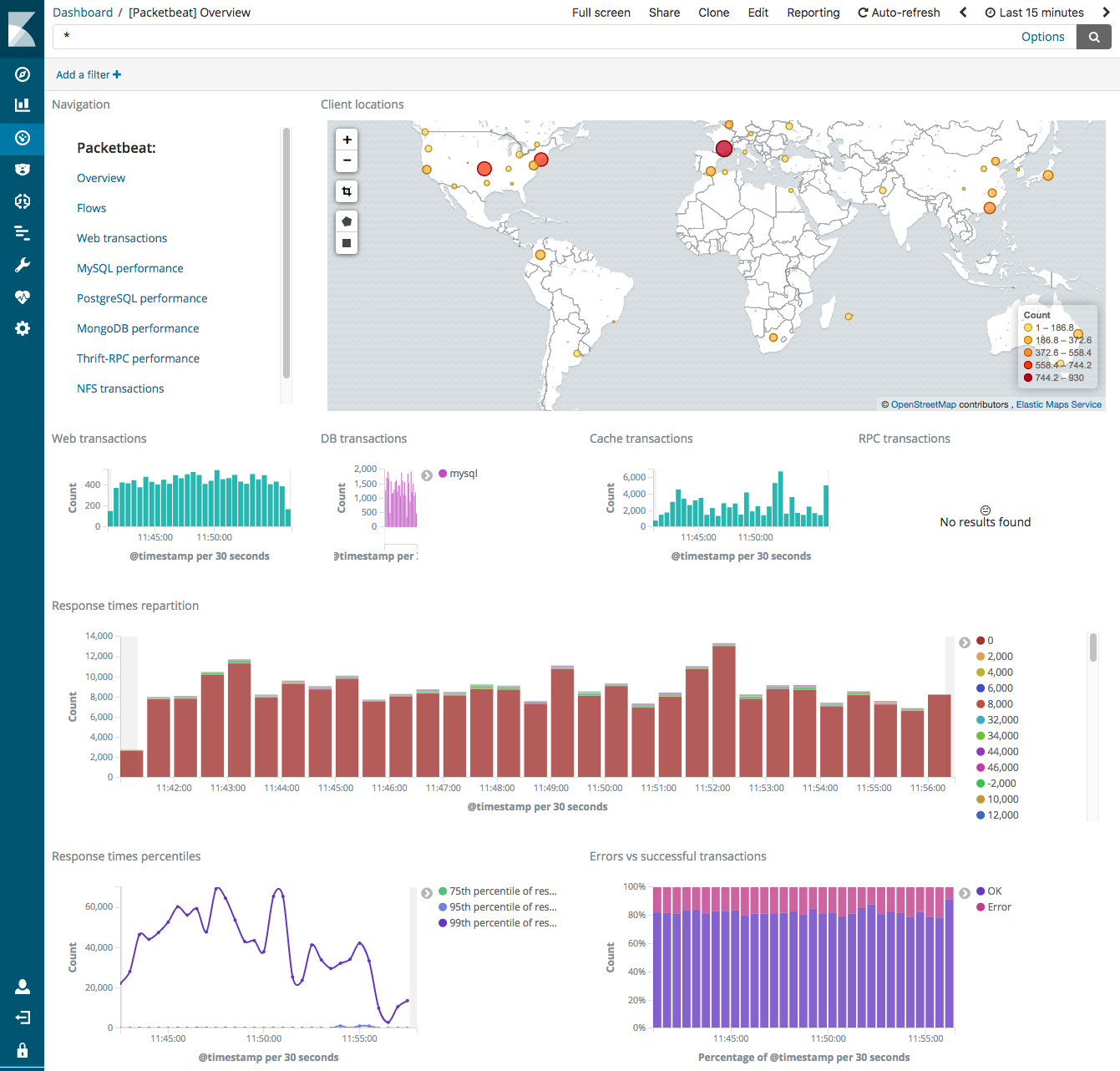Step 6: View the sample Kibana dashboards
editStep 6: View the sample Kibana dashboards
editTo make it easier for you to get application performance insights
from packet data, we have created example Packetbeat dashboards. You loaded
the dashboards earlier when you ran the setup command.
To open the dashboards, launch the Kibana web interface by pointing your browser
to port 5601. For example, http://localhost:5601.
Replace localhost with the name of the Kibana host. If you’re using an
Elastic Cloud instance, log in to your cloud account,
then navigate to the Kibana endpoint in your deployment.
On the Discover page, make sure that the predefined packetbeat-* index
pattern is selected to see Packetbeat data.
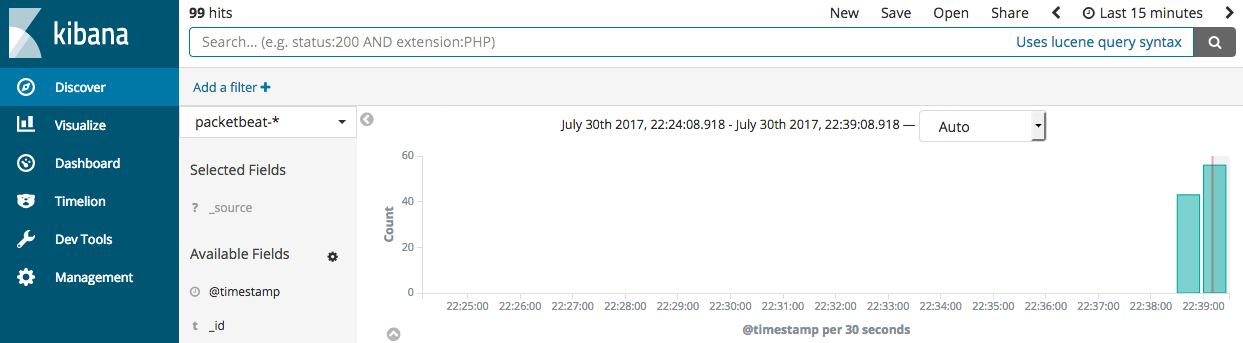
Go to the Dashboard page and select the dashboard that you want to open.
If you don’t see data in Kibana, try changing the date range to a larger range. By default, Kibana shows the last 15 minutes.
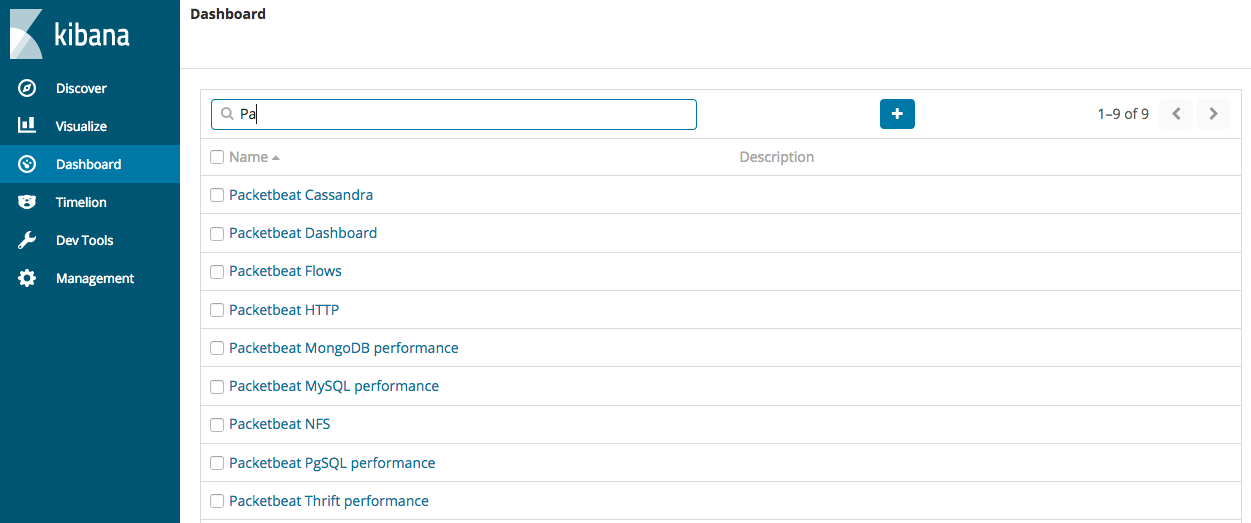
The dashboards are provided as examples. We recommend that you customize them to meet your needs.