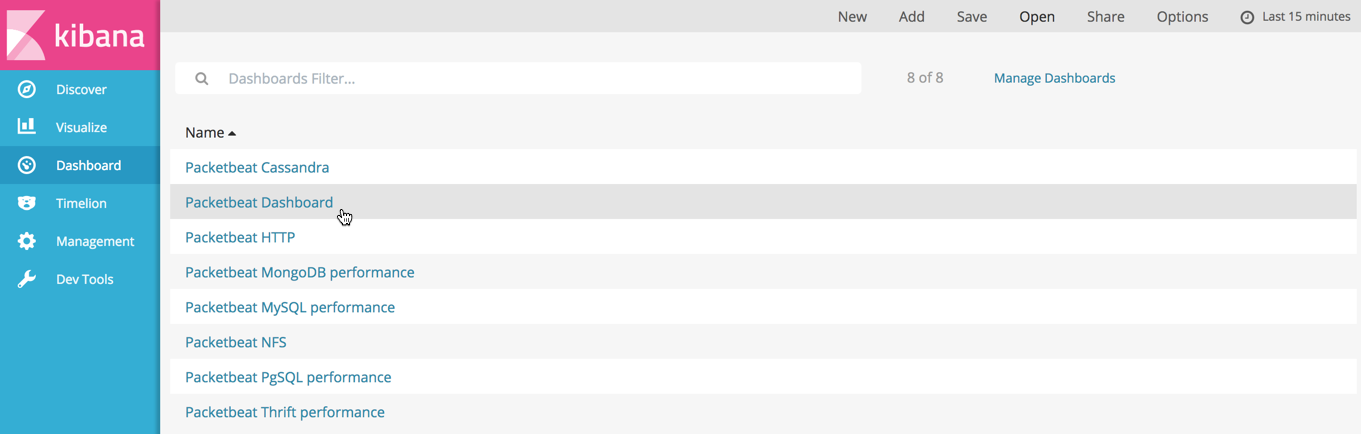WARNING: Version 5.1 of Packetbeat has passed its EOL date.
This documentation is no longer being maintained and may be removed. If you are running this version, we strongly advise you to upgrade. For the latest information, see the current release documentation.
Step 5: Loading Sample Kibana Dashboards
editStep 5: Loading Sample Kibana Dashboards
editTo make it easier for you to get application performance insights from packet data, we have created sample Packetbeat dashboards. The dashboards are provided as examples. We recommend that you customize them to meet your needs.
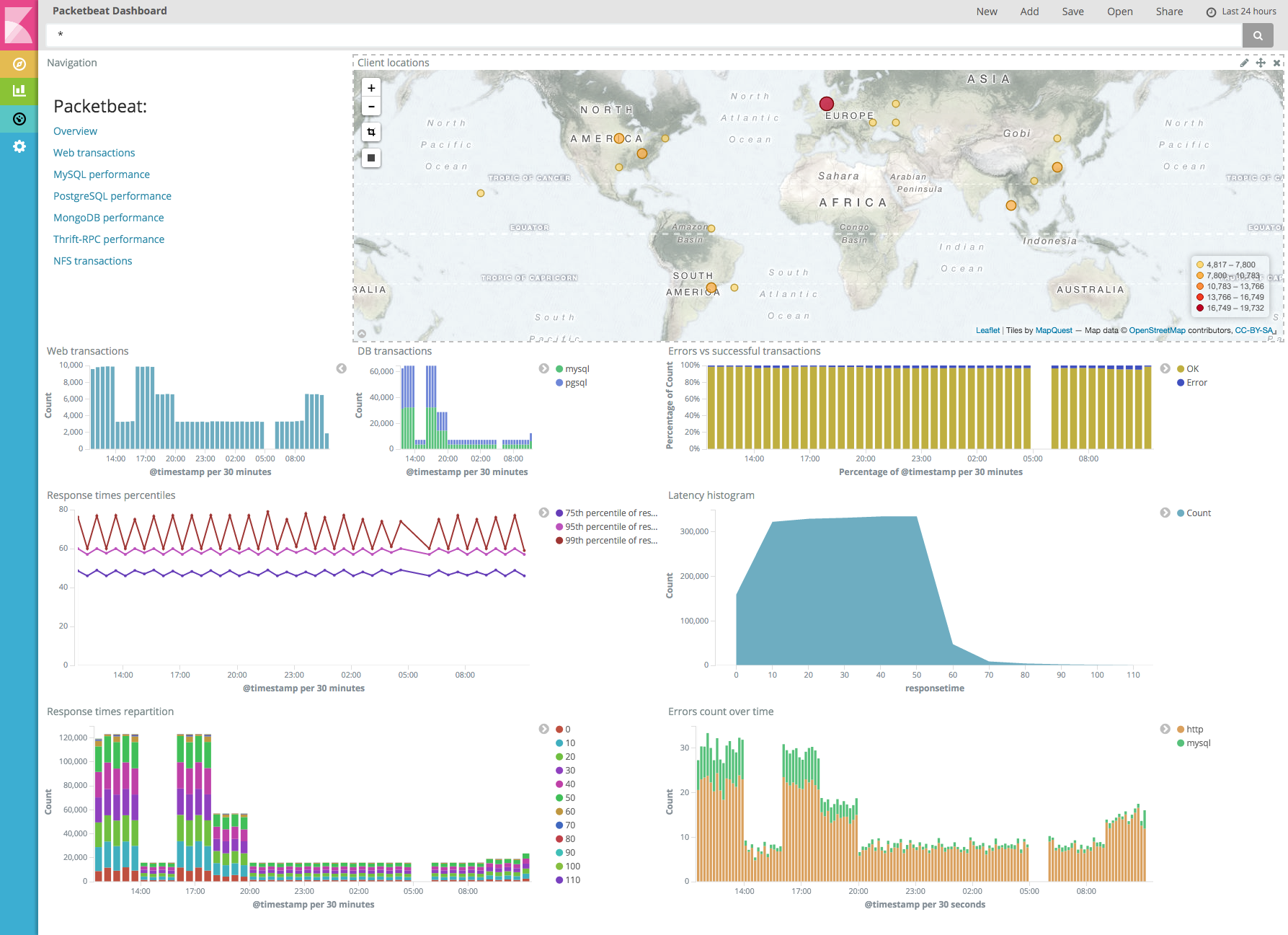
Importing the Dashboards
editPacketbeat comes packaged with the scripts/import_dashboards script that you can use to import the example dashboards,
visualizations, and searches for Packetbeat. The script also creates an index pattern,
packetbeat-*, for Packetbeat.
The steps in this section show how to import Packetbeat dashboards. You may want to import dashboards for more than one Beat or specify import options that aren’t described here. See Importing Existing Beat Dashboards in the Beats Platform Reference for a full list of command-line options.
To import the Kibana dashboards for Packetbeat:
deb, rpm, and mac:
From the directory where you installed Packetbeat, run the import_dashboards script.
./scripts/import_dashboards
On deb and rpm, the scripts folder is located under the home path, which is /usr/share/packetbeat/ unless you change it.
By default, the script assumes that you are running Elasticsearch on 127.0.0.1:9200. Use the -es option
to specify a different location. For example:
./scripts/import_dashboards -es http://192.168.33.60:9200
Use the -user option to specify the username and password to use for Elasticsearch authentication. There are a few ways to pass
in the username and password. For example:
./scripts/import_dashboards -es https://xyz.found.io -user user -pass password ./scripts/import_dashboards -es https://xyz.found.io -user admin -pass $(cat ~/pass-file)
|
Specify the username and password as options. |
|
|
Use a file to avoid polluting the bash history with the password. |
win:
Open a PowerShell prompt as an Administrator (right-click the PowerShell icon and select Run As Administrator). If you are running Windows XP, you may need to download and install PowerShell.
From the directory where you installed Packetbeat, run the import_dashboards.exe script:
PS > scripts\import_dashboards.exe
By default, the script assumes that you are running Elasticsearch on 127.0.0.1:9200. Use the -es option to specify a different location. For example:
PS > scripts\import_dashboards.exe -es http://192.168.33.60:9200
If script execution is disabled on your system, you need to set the execution policy for the current session to
allow the script to run. For example: PowerShell.exe -ExecutionPolicy UnRestricted -File scripts\import_dashboards.exe -es http://192.168.33.60:9200.
Use the -user option to specify the username and password to use for Elasticsearch authentication:
PS > scripts\import_dashboards.exe -es https://xyz.found.io -user user -pass password
Opening the Dashboards in Kibana
editAfter importing the dashboards, launch the Kibana web interface by pointing your browser to port 5601. For example, http://127.0.0.1:5601.
If Kibana shows a No default index pattern warning, you must select or create
an index pattern to continue. To resolve the issue, select the
predefined packetbeat-* index pattern and set it as the default.
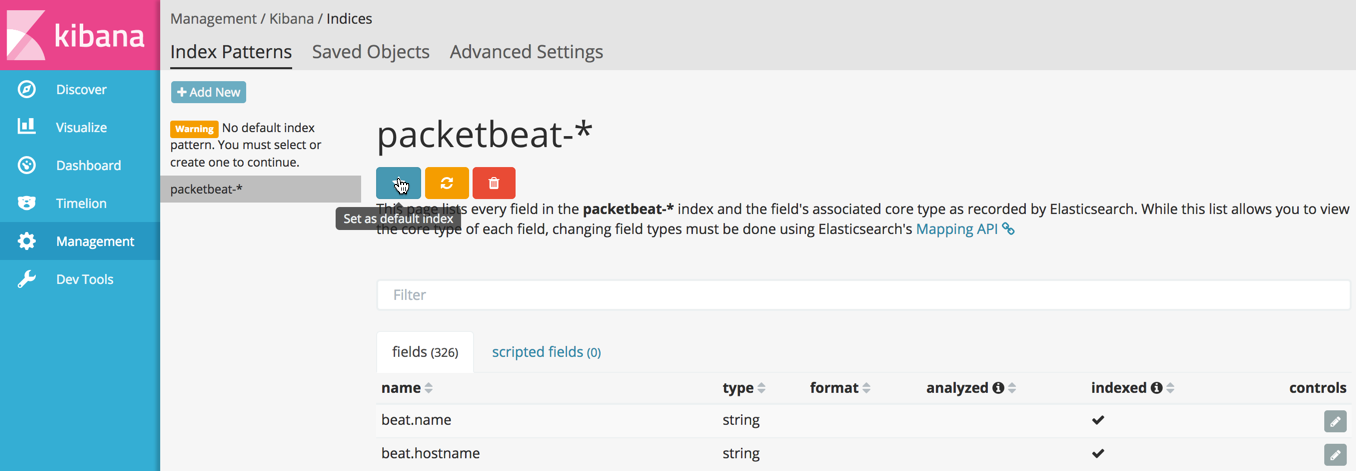
To open the loaded dashboards, go to the Dashboard page and click Open. Select the dashboard that you want to open.