New Google Cloud instance types on Elastic Cloud
We are excited to announce support for Google Compute Engine (GCE) N2 general purpose virtual machine (VM) types, and additional hardware configuration options powered by N2 custom machine types.
N2 VMs leverage Intel 2nd Generation Xeon Scalable processors and provide a balance of compute, memory, and storage. N2 machine types also offer more than a 20% improvement in price-performance over the first-generation N1 machines.
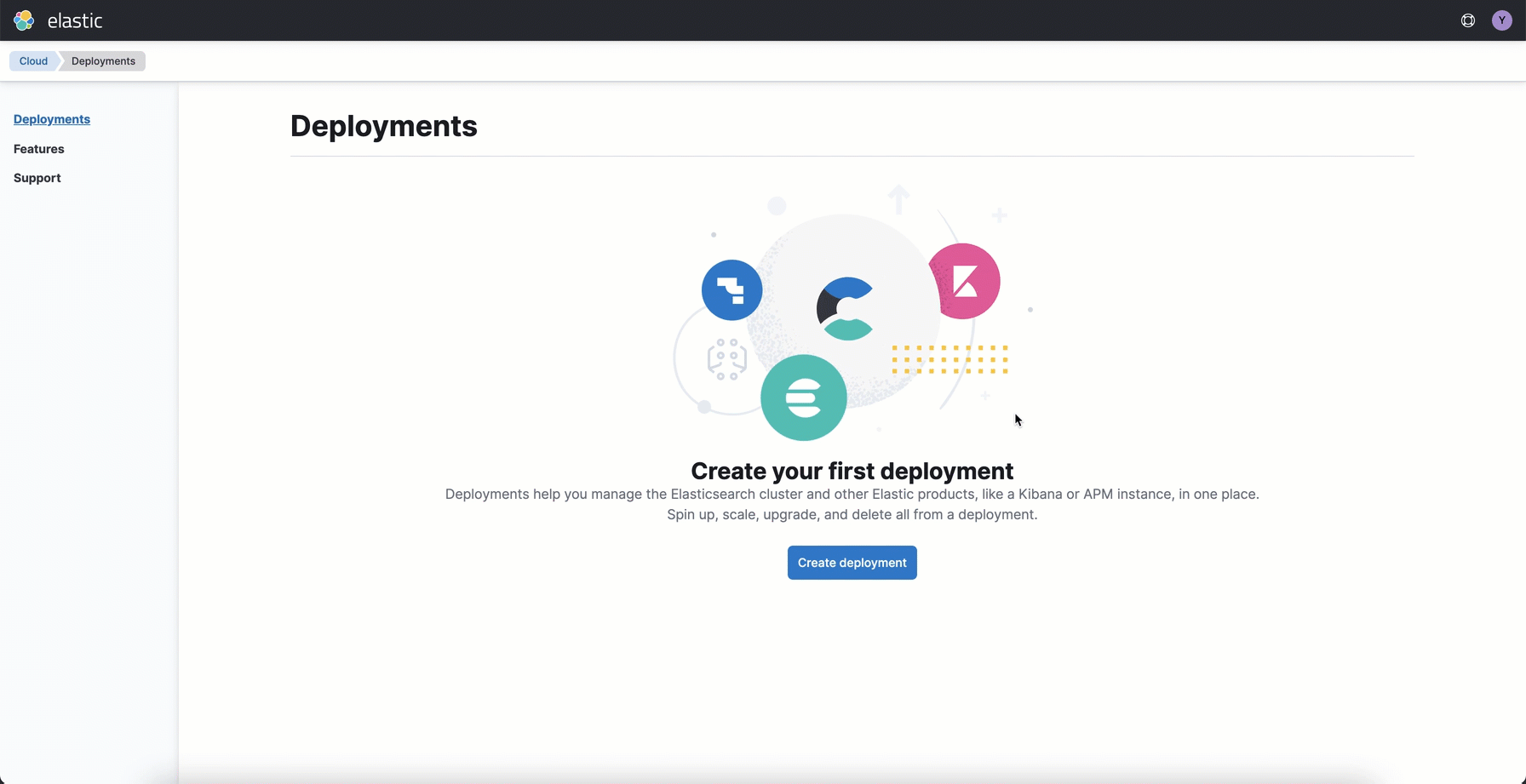
When you provision an Elastic deployment on Google Cloud you will automatically leverage N2 VM types. You can select the default configuration, or choose one of four custom configurations. This optionality allows you to select a combination of vCPU, RAM, and storage to deliver optimal performance for your specific use case. For example, you may select a configuration with more disk space to allow for longer retention in ingest use cases, or larger catalog in search use cases. Check out our product documentation to learn more about these hardware options.
Create a deployment
Elastic Cloud offers a number of deployment templates to help simplify hardware selection. These templates have been adapted to match the new hot data tier instance configurations. You can choose to keep the complexity hidden and accept the defaults, or customize a configuration to better match your unique workload.
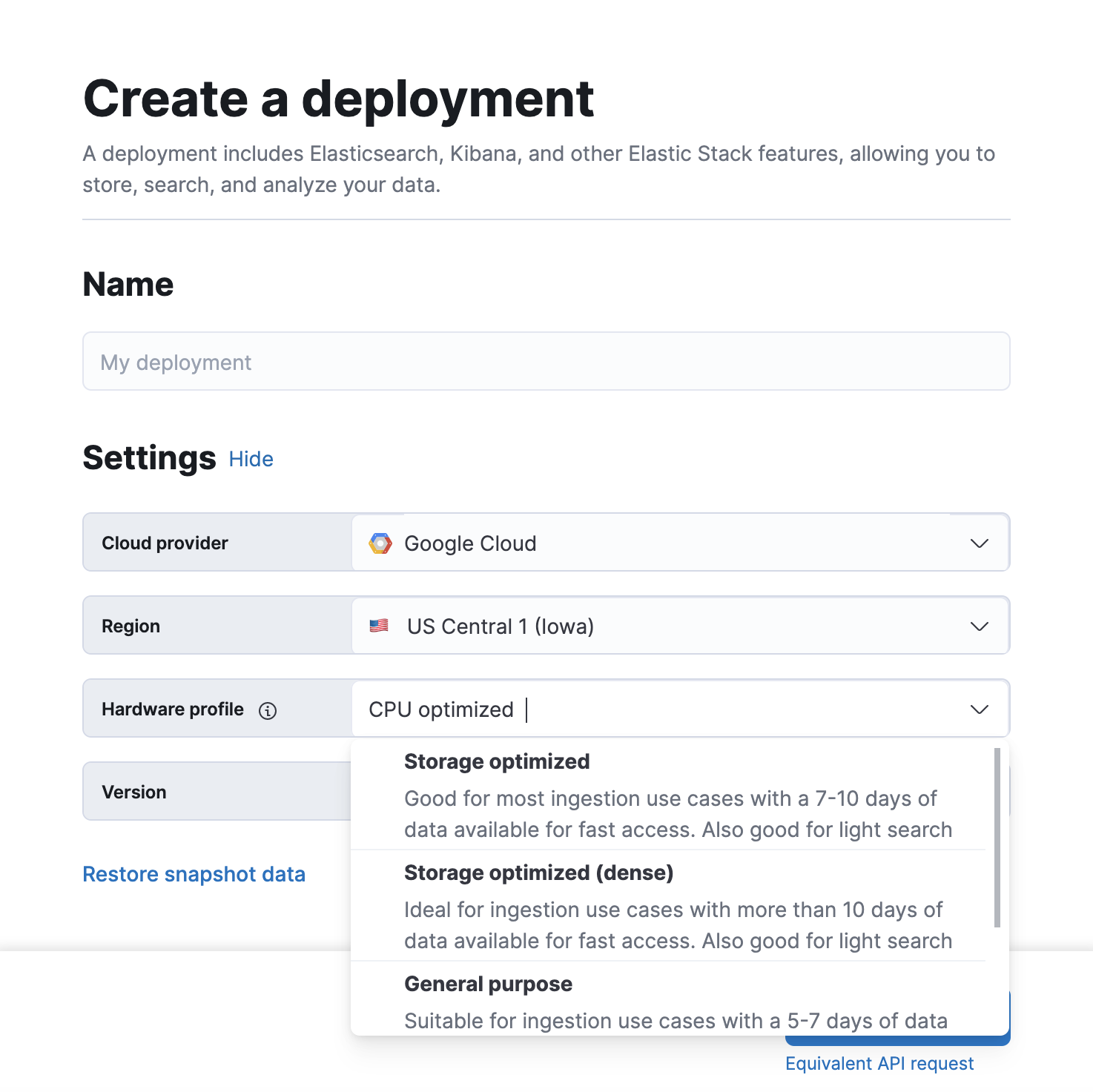
Migrate an existing deployment
You can also migrate your existing deployments to use N2 VM types, and the new deployment templates.
To migrate an existing deployment, you must first snapshot your existing deployment. After you log into the console, you can follow these steps:
- Click “Create deployment”
- Select “Edit settings” if you want to modify the region or hardware selection
- Choose your preferred deployment template (= base hot data configuration)
- Create deployment and restore your snapshot.
Refer to the migration documentation for detailed guidance.
Get started
Log in to the Elastic Cloud console and create a deployment using N2 VM types, or sign up for a free 14-day trial and try them out. Want to learn more? Review our documentation page to learn about N2 and the new deployment templates.