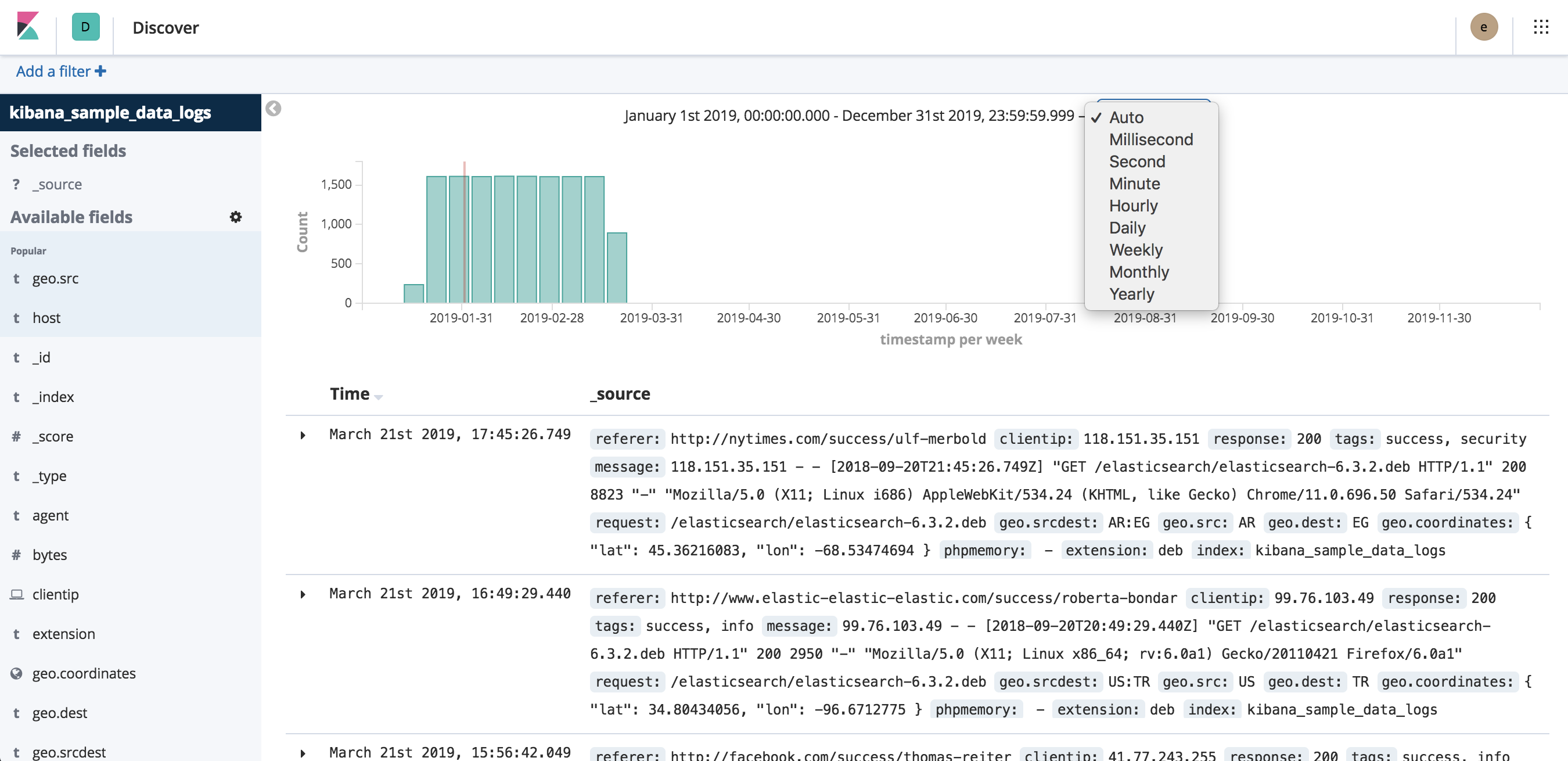Setting the time filter
editSetting the time filter
editYou can set a time filter if your index contains time-based events and a time-field is configured for the selected index pattern. By default, the time filter is set to the last 15 minutes. You can use the time picker to change the time filter, or select a specific time range in the histogram.
Filter with the time picker
editTo quickly select from popular time range options, click the calendar
dropdown  .
.
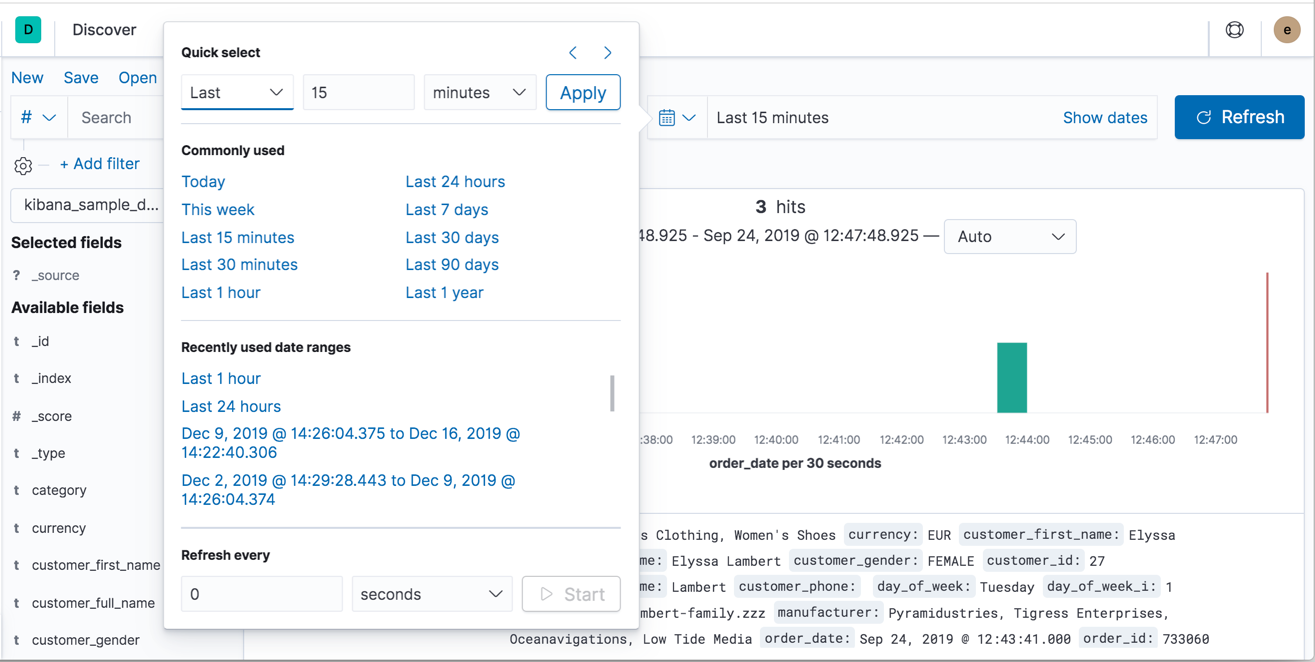
With the time picker, you can choose from:
- Quick select to choose a recent time range, and use the back and forward arrows to move through the time ranges.
- Commonly used to choose a time range from options such as Last 15 minutes, Today, and Week to date.
- Refresh every to specify an auto-refresh rate.
For control over the start and end times, click the start time or end time in the bar next to the calendar dropdown. In this popup, you can select Absolute, Relative or Now, and then specify the required options.
Filter from the histogram
editYou can set a time filter from the histogram in two ways:
- Click the bar that represents the time interval you want to zoom in on.
- Click and drag to view a specific timespan. You must start the selection with the cursor over the background of the chart—the cursor changes to a plus sign when you hover over a valid start point.
To use a different interval, click the dropdown and select an interval.