Adding custom URLs to data frame analytics jobsedit
You can optionally attach one or more custom URLs to your data frame analytics jobs. These links can direct you to dashboards, the Discover app, or external websites. For example, you can define a custom URL that provides a way for users to drill down to the source data from a regression job. You can create a custom URL during job creation under Additional settings in the Job details step. Alternatively, you can edit or add new custom URLs in the job list by clicking Edit in the Actions menu.
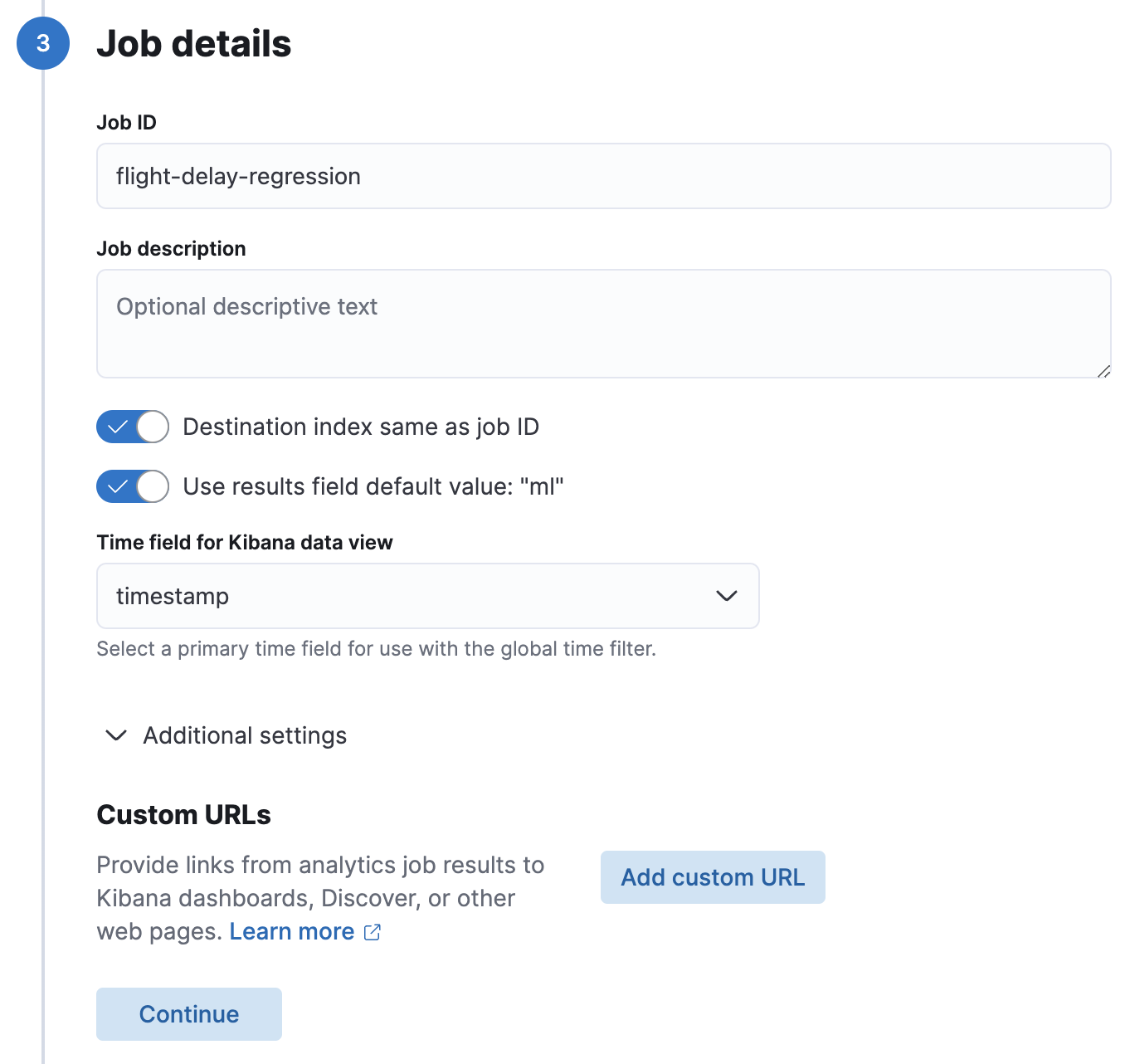
When you create or edit an data frame analytics job in Kibana, it simplifies the creation of the custom URLs for Kibana dashboards and the Discover app and it enables you to test your URLs. For example:
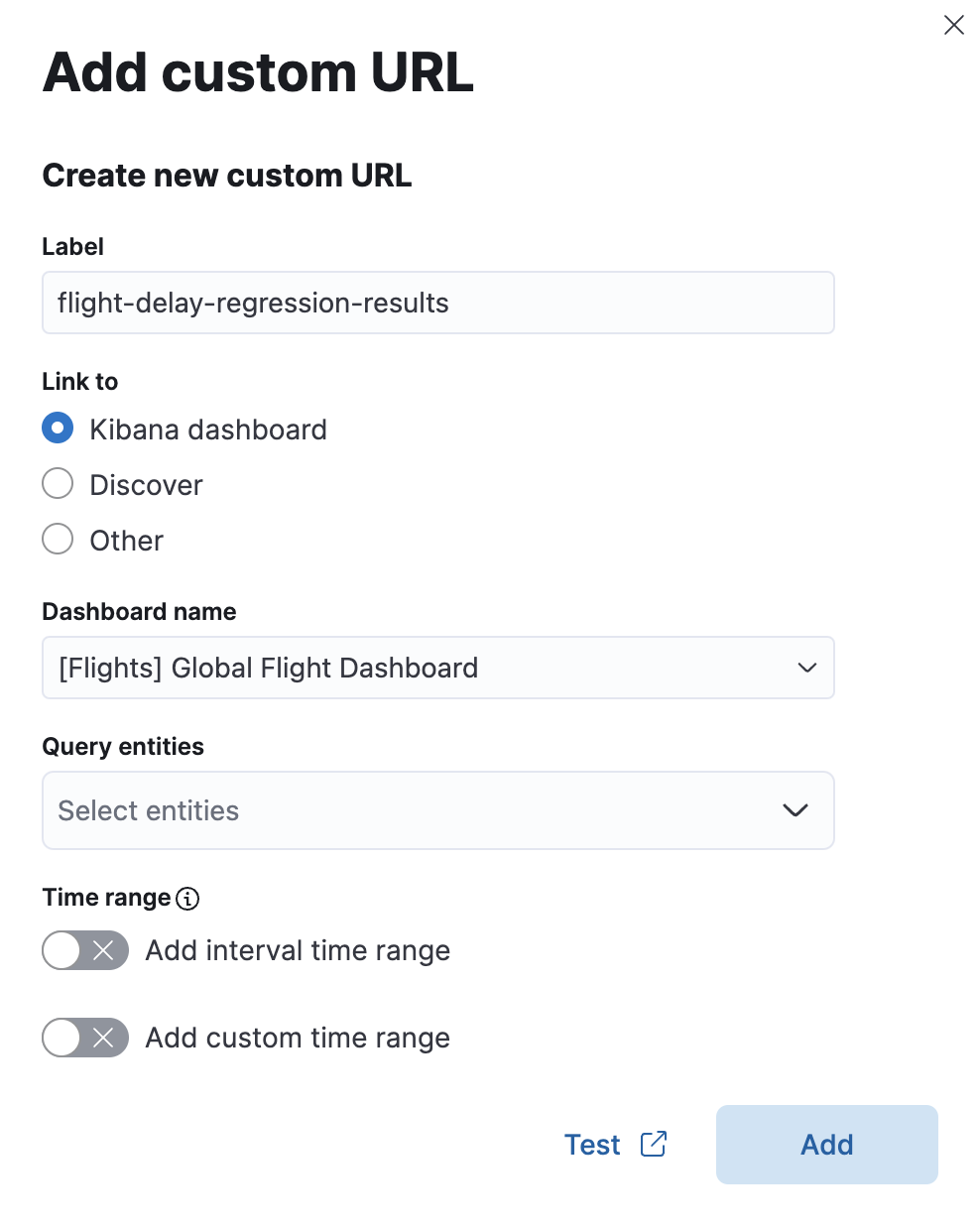
For each custom URL, you must supply a label. You can also optionally supply a time range. When you link to Discover or a Kibana dashboard, you’ll have additional options for specifying the pertinent data view or dashboard name and query entities.
String substitution in custom URLsedit
You can use dollar sign ($) delimited tokens in a custom URL. These tokens are
substituted for the values of the corresponding fields in the result index. For
example, a custom URL might resolve to
discover#/?_g=(time:(from:'$earliest$',mode:absolute,to:'$latest$'))&_a=(filters:!(),index:'4b899bcb-fb10-4094-ae70-207d43183ffc',query:(language:kuery,query:'Carrier:"$Carrier$"')).
In this case, the pertinent value of the Carrier field is passed to the target
page when you click the link.
When you create your custom URL in Kibana, the Query entities option is shown only when there are appropriate fields in the index.
The $earliest$ and $latest$ tokens pass the beginning and end of the time
span of the data to the target page. The tokens are substituted with date-time
strings in ISO-8601 format. For example, the following API updates a job to add
a custom URL that uses $earliest$ and $latest$ tokens:
POST _ml/data_frame/analytics/flight-delay-regression/_update
{
"_meta": {
"custom_urls": [
{
"url_name": "flight-delay-regression-results",
"url_value": "dashboards#/view/7adfa750-4c81-11e8-b3d7-01146121b73d?_g=(filters:!(),time:('$earliest$',mode:absolute,to:'$latest$'))&_a=(filters:!(),query:(language:kuery,query:''))",
"time_range": "1h",
}
]
}
}
When you click this custom URL, it opens up the Discover page and displays source data for the period one hour before and after the date of the default global settings.
- The custom URL links use pop-ups. You must configure your web browser so that it does not block pop-up windows or create an exception for your Kibana URL.
- When creating a link to a Kibana dashboard, the URLs for dashboards can be very long. Be careful of typos, end of line characters, and URL encoding. Also ensure you use the appropriate index ID for the target Kibana data view.
-
The dates substituted for
$earliest$and$latest$tokens are in ISO-8601 format and the target system must understand this format. -
If the job performs an analysis against nested JSON fields, the tokens for
string substitution can refer to these fields using dot notation. For example,
$cpu.total$. - Elasticsearch source data mappings might make it difficult for the query string to work. Test the custom URL before saving the job configuration to check that it works as expected, particularly when using string substitution.