Stashing Your First Event
First, let’s test your Logstash installation by running the most basic Logstash pipeline.
A Logstash pipeline has two required elements, input and output, and one optional element, filter. The input plugins consume data from a source, the filter plugins modify the data as you specify, and the output plugins write the data to a destination.
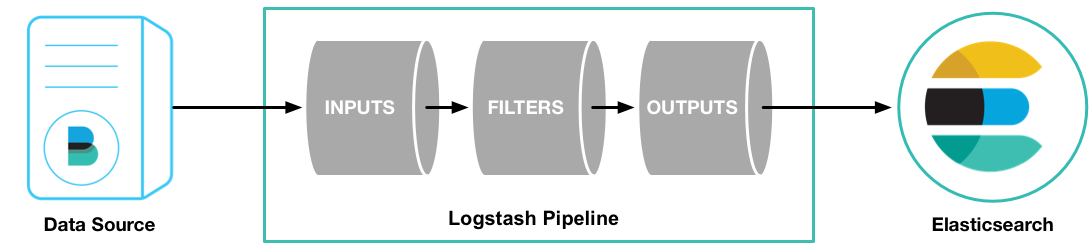
To test your Logstash installation, run the most basic Logstash pipeline.
MacOS, Linux
cd logstash-9.0.0
bin/logstash -e 'input { stdin { } } output { stdout {} }'
Windows
cd logstash-9.0.0
.\bin\logstash.bat -e "input { stdin { } } output { stdout {} }"
The command might vary slightly, depending on the terminal or shell you are using.
The location of the bin directory varies by platform. See Directory layout to find the location of bin\logstash on your system.
Apple’s rollout of stricter notarization requirements affected the notarization of 9.2.4 Logstash artifacts. If macOS Catalina displays a dialog when you first run Logstash that interrupts it, you will need to take an action to allow it to run. To prevent Gatekeeper checks on the Logstash files, run the following command on the downloaded .tar.gz archive or the directory to which was extracted:
xattr -d -r com.apple.quarantine <archive-or-directory>
For example, if the .tar.gz file was extracted to the default logstash-9.2.4 directory, the command is:
xattr -d -r com.apple.quarantine logstash-9.2.4
Alternatively, you can add a security override if a Gatekeeper popup appears by following the instructions in the How to open an app that hasn’t been notarized or is from an unidentified developer section of Safely open apps on your Mac.
The -e flag enables you to specify a configuration directly from the command line. Specifying configurations at the command line lets you quickly test configurations without having to edit a file between iterations. The pipeline in the example takes input from the standard input, stdin, and moves that input to the standard output, stdout, in a structured format.
After starting Logstash, wait until you see "Pipeline main started" and then enter hello world at the command prompt:
hello world
2013-11-21T01:22:14.405+0000 0.0.0.0 hello world
Logstash adds timestamp and IP address information to the message. Exit Logstash by issuing a CTRL-D command in the shell where Logstash is running.
Congratulations! You’ve created and run a basic Logstash pipeline. Next, you learn how to create a more realistic pipeline.