Check Kibana server status
The status page displays information about the server resource usage and installed plugins.
To view the Kibana status page, use the status endpoint. For example, localhost:5601/status.
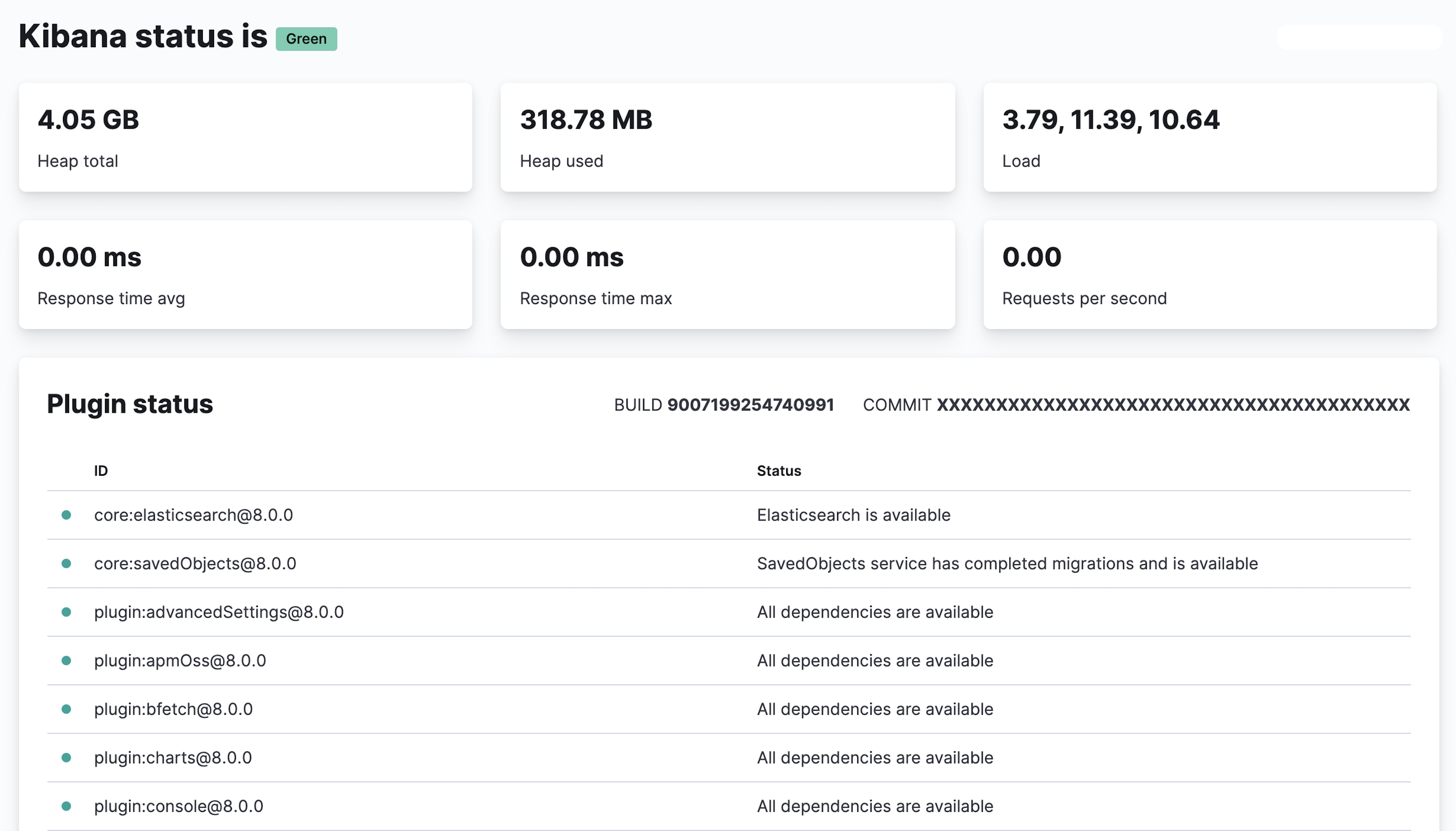
For JSON-formatted server status details, use the localhost:5601/api/status API endpoint.