Rule details
editRule details
editThe Rule details page tells you about the state of the rule and provides granular control over the actions it is taking.
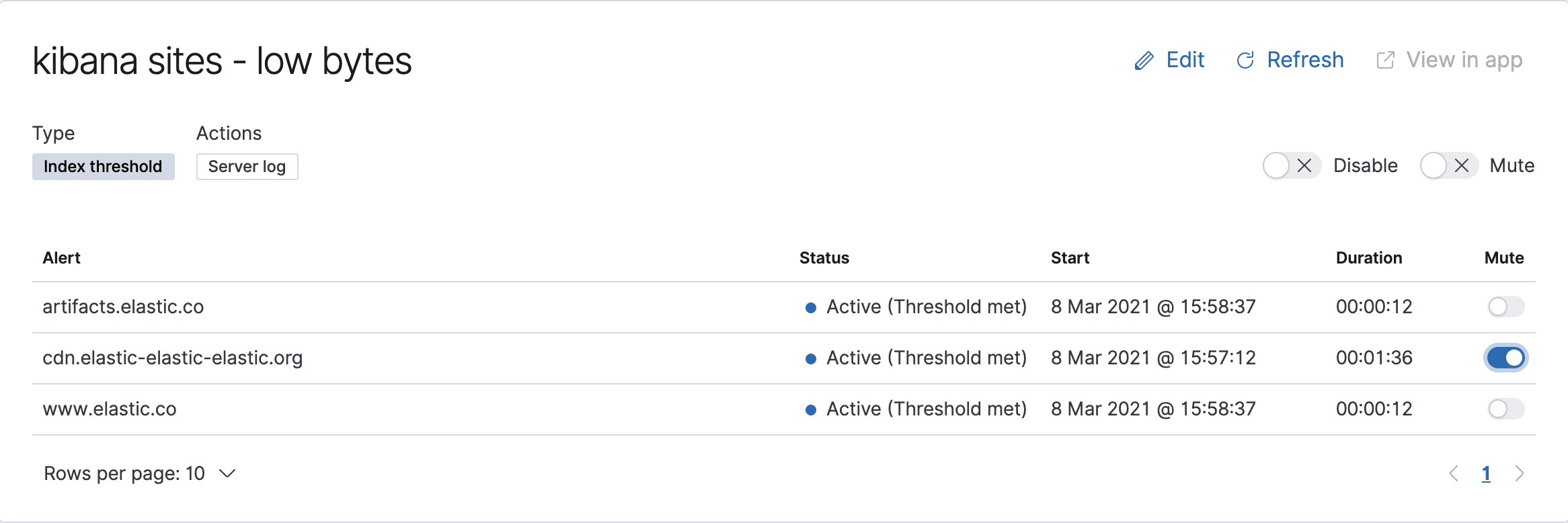
In this example, the rule detects when a site serves more than a threshold number of bytes in a 24 hour period. Three sites are above the threshold. These are called alerts - occurrences of the condition being detected - and the alert name, status, time of detection, and duration of the condition are shown in this view.
Upon detection, each alert can trigger one or more actions. If the condition persists, the same actions will trigger either on the next scheduled rule check, or (if defined) after the re-notify period on the rule has passed. To prevent re-notification, you can suppress future actions by clicking on the eye icon to mute an individual alert. Muting means that the rule checks continue to run on a schedule, but that alert will not trigger any action.
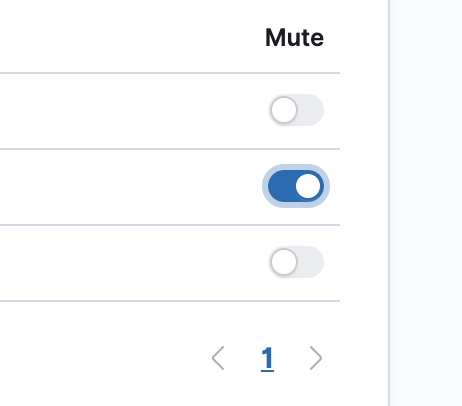
Alerts will come and go from the list depending on whether they meet the rule conditions or not - unless they are muted. If a muted instance no longer meets the rule conditions, it will appear as inactive in the list. This prevents an alert from triggering actions if it reappears in the future.
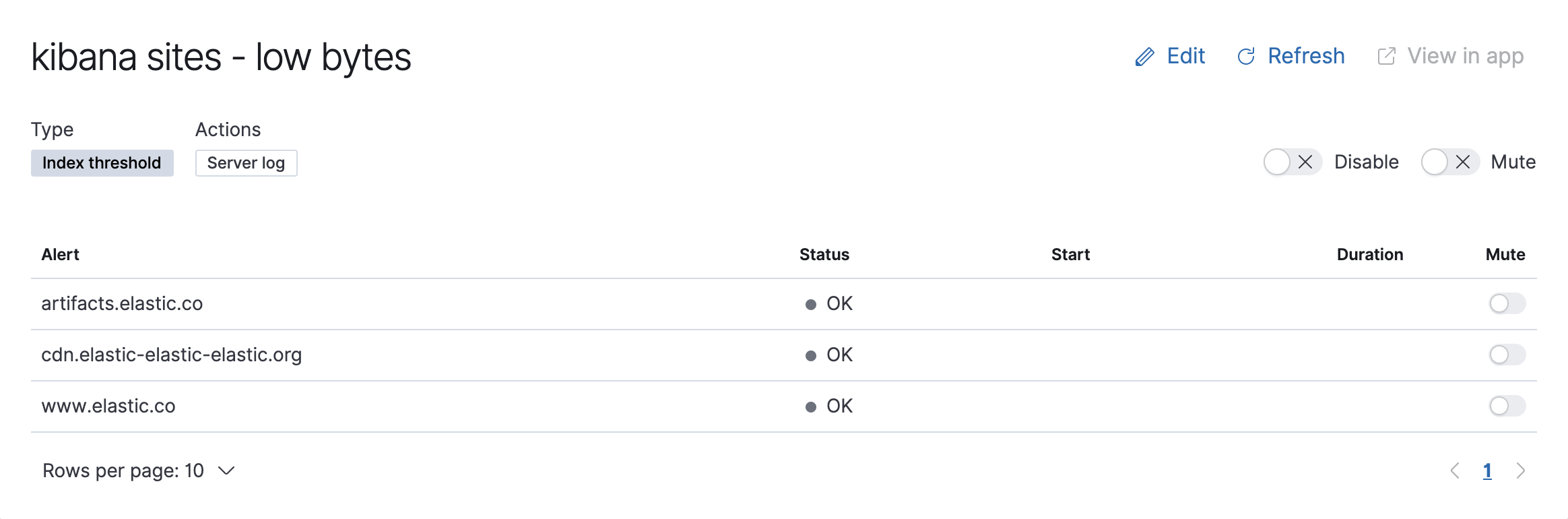
If you want to suppress actions on all current and future alerts, you can mute the entire rule. Rule checks continue to run and the alert list will update as alerts activate or deactivate, but no actions will be triggered.
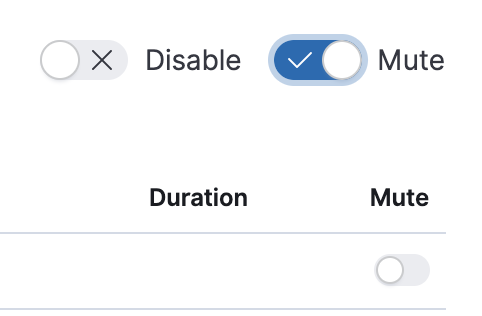
You can also disable a rule altogether. When disabled, the rule stops running checks altogether and will clear any alerts it is tracking. You may want to disable rules that are not currently needed to reduce the load on Kibana and Elasticsearch.
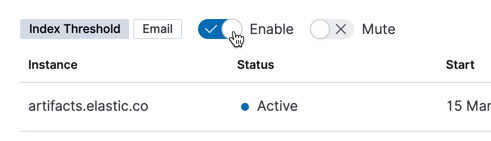
- For further information on alerting concepts and examples, see Alerting.