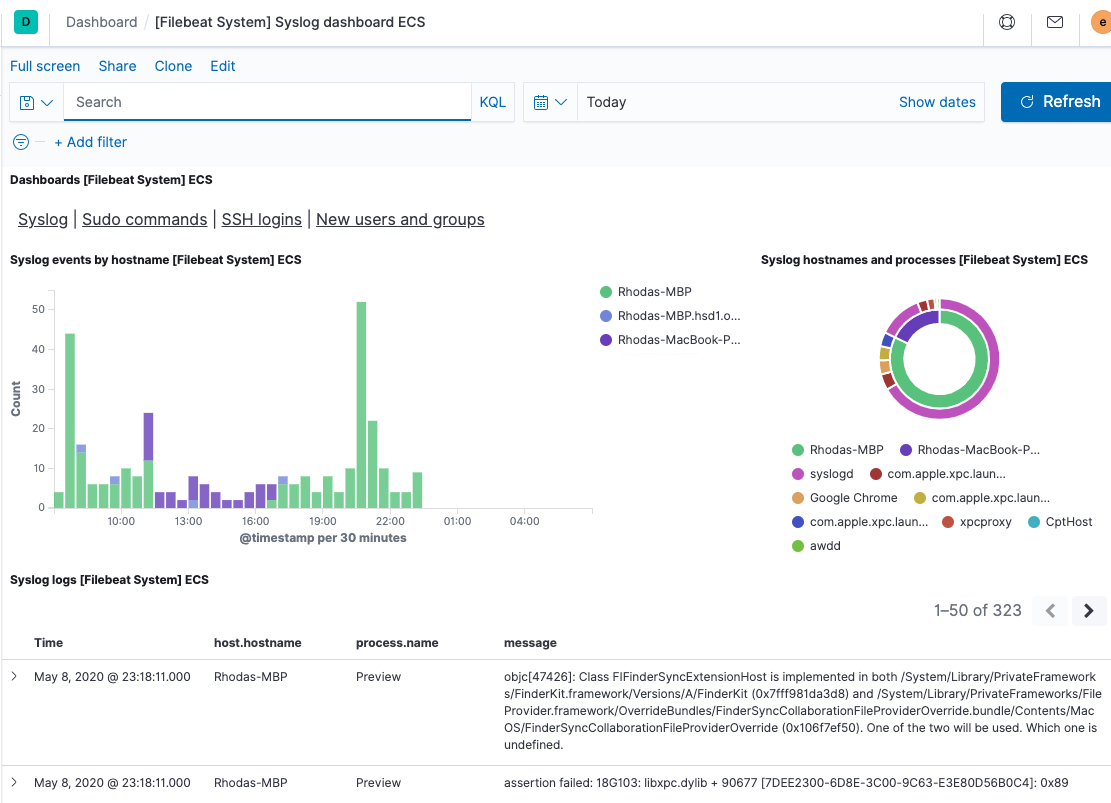Step 6: View the sample Kibana dashboards
editStep 6: View the sample Kibana dashboards
editTo make it easier for you to explore Filebeat data in Kibana, we’ve created
example Filebeat dashboards. You loaded the dashboards earlier when you
ran the setup command.
To open the dashboards, launch the Kibana web interface by pointing your browser
to port 5601. For example, http://localhost:5601.
Replace localhost with the name of the Kibana host. If you’re using our
hosted Elasticsearch Service instance, log
in to your cloud account, then navigate to the Kibana endpoint in your
deployment.
In the side navigation, click Discover. To see Filebeat data, make sure
the predefined filebeat-* index pattern is selected.
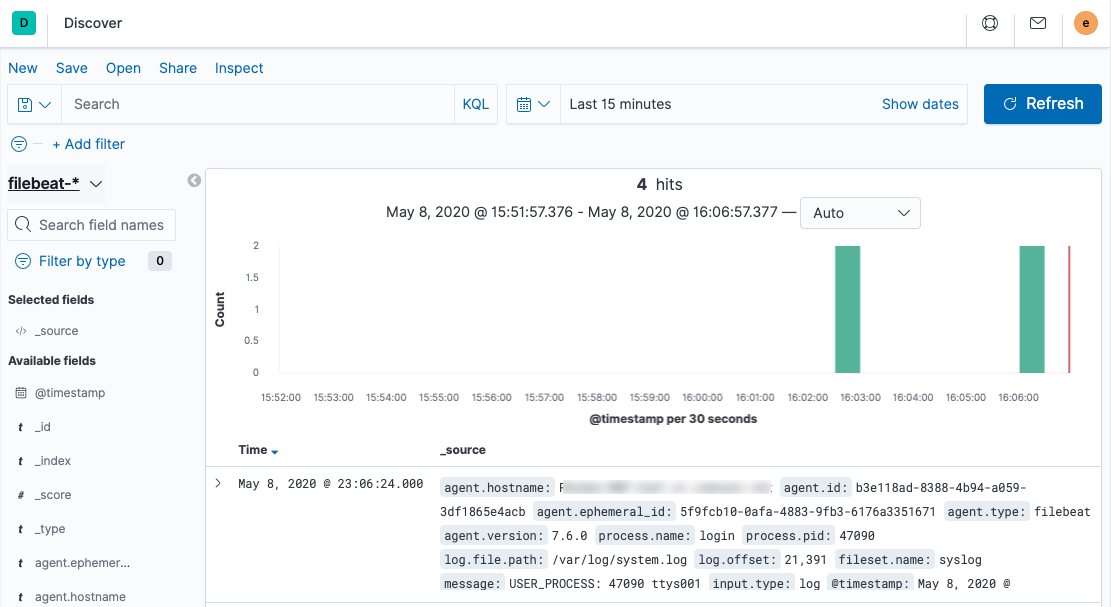
If you don’t see data in Kibana, try changing the date range to a larger range. By default, Kibana shows the last 15 minutes.
In the side navigation, click Dashboard, then select the dashboard that you want to open.
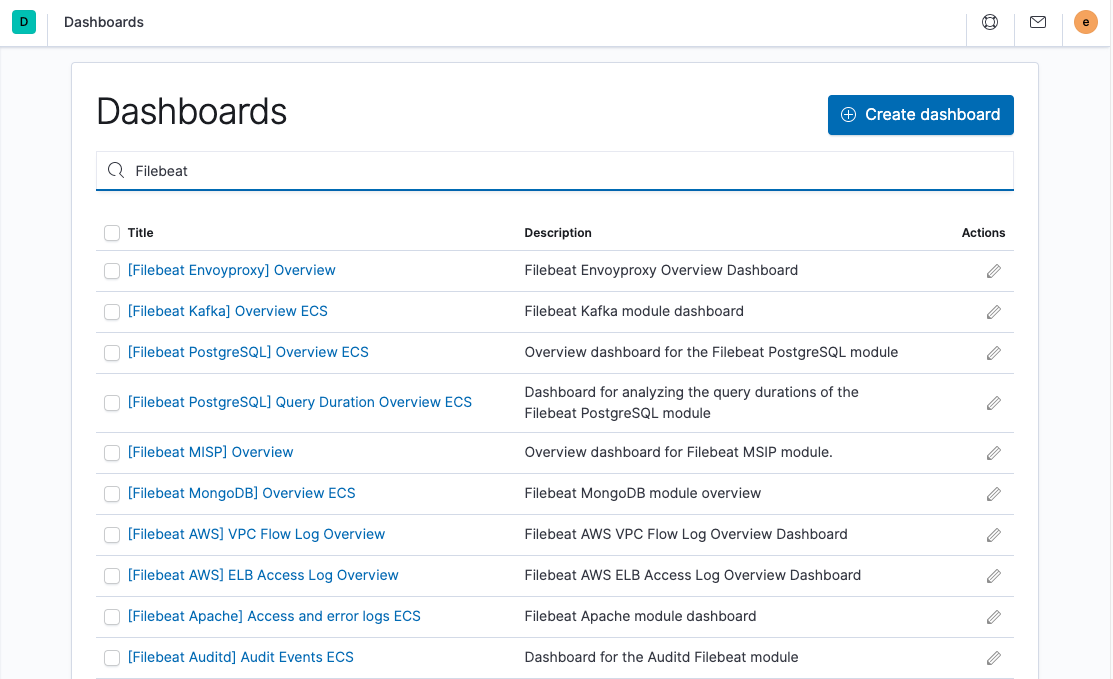
These dashboards are designed to work out-of-the box when you use Filebeat modules. However, you can also use them as examples and customize them to meet your needs even if you aren’t using Filebeat modules.
To populate the example dashboards with data, you need to either define ingest node pipelines or use Logstash to parse the data into the fields expected by the dashboards.
Here is an example of the Filebeat system dashboard: