Monitoring AWS Lambda Python Functions
The Python APM Agent can be used with AWS Lambda to monitor the execution of your AWS Lambda functions.
The Centralized Agent Configuration on the Elasticsearch APM currently does NOT support AWS Lambda.
You need an APM Server to send APM data to. Follow the APM Quick start if you have not set one up yet. For the best-possible performance, we recommend setting up APM on Elastic Cloud in the same AWS region as your AWS Lambda functions.
Both the Elastic APM AWS Lambda extension and the Python APM Agent are added to your Lambda function as AWS Lambda Layers. Therefore, you need to add the corresponding Layer ARNs (identifiers) to your Lambda function.
To add the layers to your Lambda function through the AWS Management Console:
Navigate to your function in the AWS Management Console
Scroll to the Layers section and click the Add a layer button

Choose the Specify an ARN radio button
Copy and paste the following ARNs of the Elastic APM AWS Lambda extension layer and the APM agent layer in the Specify an ARN text input:
APM Extension layer:
arn:aws:lambda:{AWS_REGION}:267093732750:layer:elastic-apm-extension-ver-1-6-0-{ARCHITECTURE}:1- Replace
{AWS_REGION}with the AWS region of your Lambda function and{ARCHITECTURE}with its architecture.
- Replace
APM agent layer:
arn:aws:lambda:{AWS_REGION}:267093732750:layer:elastic-apm-python-ver-6-25-0:1- Replace
{AWS_REGION}with the AWS region of your Lambda function.
- Replace
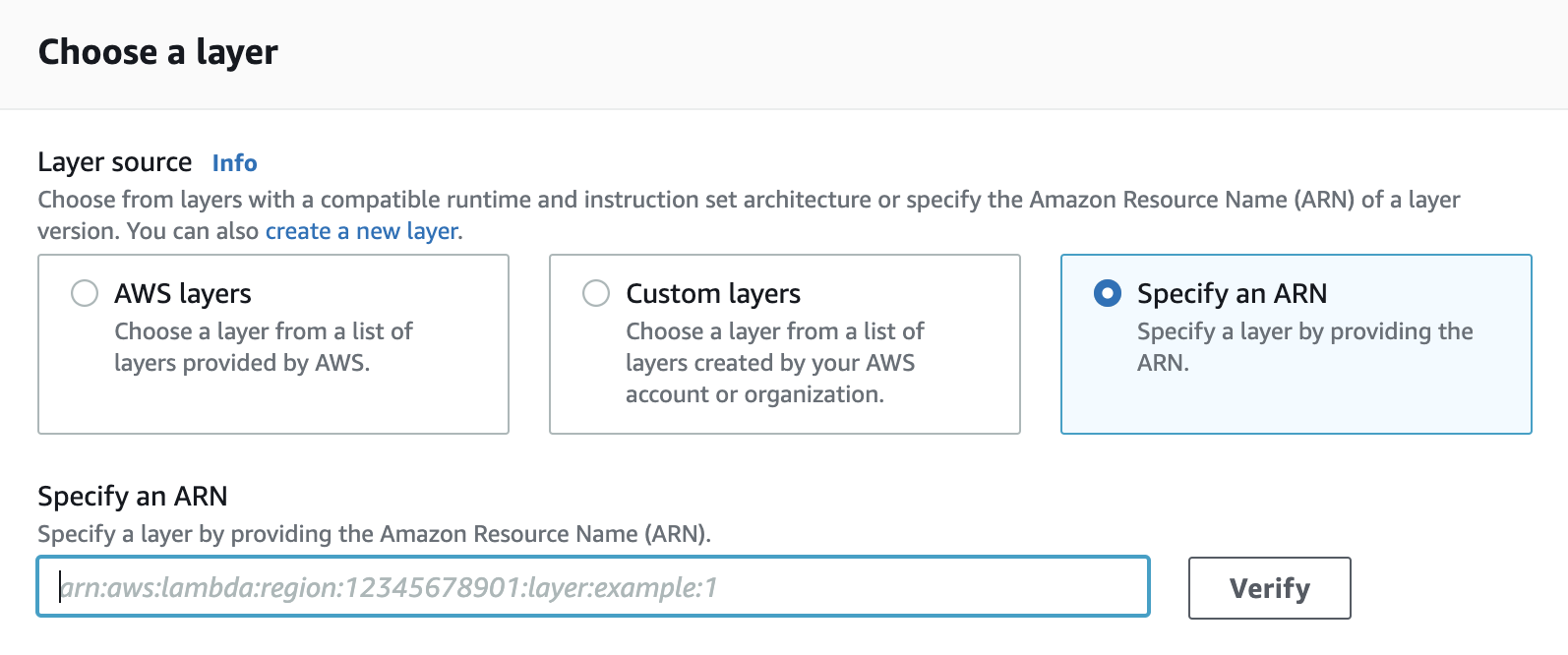
Click the Add button
To add the Layer ARNs of the Elastic APM AWS Lambda extension and the APM agent through the AWS command line interface execute the following command:
aws lambda update-function-configuration --function-name yourLambdaFunctionName \
--layers arn:aws:lambda:{AWS_REGION}:267093732750:layer:elastic-apm-extension-ver-1-6-0-{ARCHITECTURE}:1 \
arn:aws:lambda:{AWS_REGION}:267093732750:layer:elastic-apm-python-ver-6-25-0:1
- Replace
{AWS_REGION}with the AWS region of your Lambda function and{ARCHITECTURE}with its architecture. - Replace
{AWS_REGION}with the AWS region of your Lambda function.
In your SAM template.yml file add the Layer ARNs of the Elastic APM AWS Lambda extension and the APM agent as follows:
...
Resources:
yourLambdaFunction:
Type: AWS::Serverless::Function
Properties:
...
Layers:
- arn:aws:lambda:{AWS_REGION}:267093732750:layer:elastic-apm-extension-ver-1-6-0-{ARCHITECTURE}:1
- arn:aws:lambda:{AWS_REGION}:267093732750:layer:elastic-apm-python-ver-6-25-0:1
...
- Replace
{AWS_REGION}with the AWS region of your Lambda function and{ARCHITECTURE}with its architecture. - Replace
{AWS_REGION}with the AWS region of your Lambda function.
In your serverless.yml file add the Layer ARNs of the Elastic APM AWS Lambda extension and the APM agent to your function as follows:
...
functions:
yourLambdaFunction:
handler: ...
layers:
- arn:aws:lambda:{AWS_REGION}:267093732750:layer:elastic-apm-extension-ver-1-6-0-{ARCHITECTURE}:1
- arn:aws:lambda:{AWS_REGION}:267093732750:layer:elastic-apm-python-ver-6-25-0:1
...
- Replace
{AWS_REGION}with the AWS region of your Lambda function and{ARCHITECTURE}with its architecture. - Replace
{AWS_REGION}with the AWS region of your Lambda function.
To add theElastic APM AWS Lambda extension and the APM agent to your function add the ARNs to the layers property in your Terraform file:
...
resource "aws_lambda_function" "your_lambda_function" {
...
layers = ["arn:aws:lambda:{AWS_REGION}:267093732750:layer:elastic-apm-extension-ver-1-6-0-{ARCHITECTURE}:1", "arn:aws:lambda:{AWS_REGION}:267093732750:layer:elastic-apm-python-ver-6-25-0:1"]
}
...
- Replace
{AWS_REGION}with the AWS region of your Lambda function and{ARCHITECTURE}with its architecture.
To add the Elastic APM AWS Lambda extension and the APM agent to your container-based function extend the Dockerfile of your function image as follows:
FROM docker.elastic.co/observability/apm-lambda-extension-{IMAGE_ARCH}:latest AS lambda-extension
FROM docker.elastic.co/observability/apm-agent-python:latest AS python-agent
# FROM ... <-- this is the base image of your Lambda function
COPY --from=lambda-extension /opt/elastic-apm-extension /opt/extensions/elastic-apm-extension
COPY --from=python-agent /opt/python/ /opt/python/
# ...
- Replace
{IMAGE_ARCH}with the architecture of the image.
The Elastic APM AWS Lambda extension and the APM Python agent are configured through environment variables on the AWS Lambda function.
For the minimal configuration, you will need the APM Server URL to set the destination for APM data and an APM Secret Token. If you prefer to use an APM API key instead of the APM secret token, use the ELASTIC_APM_API_KEY environment variable instead of ELASTIC_APM_SECRET_TOKEN in the following configuration.
For production environments, we recommend using the AWS Secrets Manager to store your APM authentication key instead of providing the secret value as plaintext in the environment variables.
To configure APM through the AWS Management Console:
- Navigate to your function in the AWS Management Console
- Click on the Configuration tab
- Click on Environment variables
- Add the following required variables:
AWS_LAMBDA_EXEC_WRAPPER = /opt/python/bin/elasticapm-lambda
ELASTIC_APM_LAMBDA_APM_SERVER = <YOUR-APM-SERVER-URL>
ELASTIC_APM_SECRET_TOKEN = <YOUR-APM-SECRET-TOKEN>
ELASTIC_APM_SEND_STRATEGY = background
- Use this exact fixed value.
- This is your APM Server URL.
- This is your APM secret token.
- The ELASTIC_APM_SEND_STRATEGY defines when APM data is sent to your Elastic APM backend. To reduce the execution time of your lambda functions, we recommend to use the background strategy in production environments with steady load scenarios.
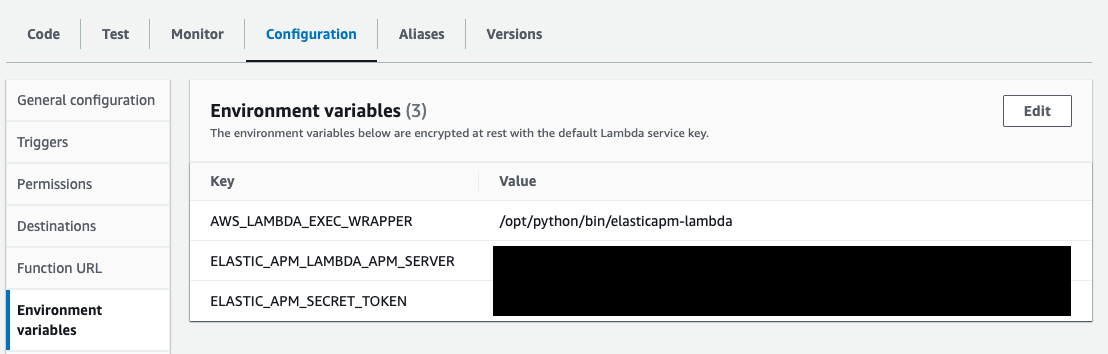
To configure APM through the AWS command line interface execute the following command:
aws lambda update-function-configuration --function-name yourLambdaFunctionName \
--environment "Variables={AWS_LAMBDA_EXEC_WRAPPER=/opt/python/bin/elasticapm-lambda,ELASTIC_APM_LAMBDA_APM_SERVER=<YOUR-APM-SERVER-URL>,ELASTIC_APM_SECRET_TOKEN=<YOUR-APM-SECRET-TOKEN>,ELASTIC_APM_SEND_STRATEGY=background}"
- The ELASTIC_APM_SEND_STRATEGY defines when APM data is sent to your Elastic APM backend. To reduce the execution time of your lambda functions, we recommend to use the background strategy in production environments with steady load scenarios.
In your SAM template.yml file configure the following environment variables:
...
Resources:
yourLambdaFunction:
Type: AWS::Serverless::Function
Properties:
...
Environment:
Variables:
AWS_LAMBDA_EXEC_WRAPPER: /opt/python/bin/elasticapm-lambda
ELASTIC_APM_LAMBDA_APM_SERVER: <YOUR-APM-SERVER-URL>
ELASTIC_APM_SECRET_TOKEN: <YOUR-APM-SECRET-TOKEN>
ELASTIC_APM_SEND_STRATEGY: background
...
- The ELASTIC_APM_SEND_STRATEGY defines when APM data is sent to your Elastic APM backend. To reduce the execution time of your lambda functions, we recommend to use the background strategy in production environments with steady load scenarios.
In your serverless.yml file configure the following environment variables:
...
functions:
yourLambdaFunction:
...
environment:
AWS_LAMBDA_EXEC_WRAPPER: /opt/python/bin/elasticapm-lambda
ELASTIC_APM_LAMBDA_APM_SERVER: <YOUR-APM-SERVER-URL>
ELASTIC_APM_SECRET_TOKEN: <YOUR-APM-SECRET-TOKEN>
ELASTIC_APM_SEND_STRATEGY: background
...
- The ELASTIC_APM_SEND_STRATEGY defines when APM data is sent to your Elastic APM backend. To reduce the execution time of your lambda functions, we recommend to use the background strategy in production environments with steady load scenarios.
In your Terraform file configure the following environment variables:
...
resource "aws_lambda_function" "your_lambda_function" {
...
environment {
variables = {
AWS_LAMBDA_EXEC_WRAPPER = /opt/python/bin/elasticapm-lambda
ELASTIC_APM_LAMBDA_APM_SERVER = "<YOUR-APM-SERVER-URL>"
ELASTIC_APM_SECRET_TOKEN = "<YOUR-APM-SECRET-TOKEN>"
ELASTIC_APM_SEND_STRATEGY = "background"
}
}
}
...
- The ELASTIC_APM_SEND_STRATEGY defines when APM data is sent to your Elastic APM backend. To reduce the execution time of your lambda functions, we recommend to use the background strategy in production environments with steady load scenarios.
Environment variables configured for an AWS Lambda function are passed to the container running the lambda function. You can use one of the other options (through AWS Web Console, AWS CLI, etc.) to configure the following environment variables:
AWS_LAMBDA_EXEC_WRAPPER = /opt/python/bin/elasticapm-lambda
ELASTIC_APM_LAMBDA_APM_SERVER = <YOUR-APM-SERVER-URL>
ELASTIC_APM_SECRET_TOKEN = <YOUR-APM-SECRET-TOKEN>
ELASTIC_APM_SEND_STRATEGY = background
- Use this exact fixed value.
- This is your APM Server URL.
- This is your APM secret token.
- The ELASTIC_APM_SEND_STRATEGY defines when APM data is sent to your Elastic APM backend. To reduce the execution time of your lambda functions, we recommend to use the background strategy in production environments with steady load scenarios.
You can optionally fine-tune the Python agent or the configuration of the Elastic APM AWS Lambda extension.
That’s it. After following the steps above, you’re ready to go! Your Lambda function invocations should be traced from now on. Spans will be captured for supported technologies. You can also use capture_span to capture custom spans, and you can retrieve the Client object for capturing exceptions/messages using get_client.